MicroSD cards are commonly used to expand the storage capacity of digital devices such as cameras, smartphones, camcorders etc. However, at times, you may encounter some SD card related issues and one of such issue is slow microSD card. If your SD card is running slow or taking long time to transfer data, load files, or respond to commands, then do not worry!
Today in this guide, we have explored the common causes of slow SD card issue along some of its possible fixes. So, if you want to fix slow micro SD card & speed up it’s performance, keep reading this post….!
Let’s get started……!
Part 1: What Happens When Your SD Card Slows Down?
When your SD card becomes slow, it will take a long time to transfer data, read/write process or to open the files stored on the card. In other words, the overall performance of the SD card gets slower.
The slows down might resulted due to several factors such as insufficient drive storage, file system issues, or any other reasons. To know the common causes of slow SD card issue, you need to scroll down to the next section.
Part 2: Why Do SD Cards Slow Down?
Your MicroSD card often gets slower due to numerous reasons. Some of them are shortlisted below:
- Storing large-size files in the card
- Wear and tear of the SD card
- Due to faulty card readers
- Because of outdated card drivers
- Corrupted or incompatible file system
- Using a cheap or poor-quality SD card
Let’s dive into the troubleshooting process and discover how to fix a slow microSD card effectively.
Part 3: How To Fix Slow Micro SD Card?
No matter whatever the reason behind the slow SD card is, you can easily make your SD card faster by applying the below methods.
Method #1: Change Your Card Reader & Speed Up microSD Card

MicroSD card data transfer speed heavily relies on the card reader. Therefore, if you’re using an old card reader then you may face slow microSD card or SD card reader not working issue .
To address this issue, we’ll suggest you to use the newer card reader such as – Anker 2-in-1 USB 3.0 SD Card Reader or the SmartQ C368 USB 3.0 Multi-Card Reader.
Even after changing the card reader, if your SD card taking longer time to load Mac/Windows, try the next method.
Method #2: How To Fix Slow Micro SD Card By Optimizing The Performance Of SD Card
Another effective technique that you could try to resolve how to fix slow micro SD card is to optimize the performance of SD cards. For this, you have to change the settings to increase SD card slow transfer speed by following the below instructions:
Step 1: First of all, make right-click your SD card & select the Properties option.

Step 2: In the second step, you have to go to a Hardware tab >> select the SD card >> click Properties option.

Step 3: After that, on a Generic Card Device Properties, make a tap on Change settings.
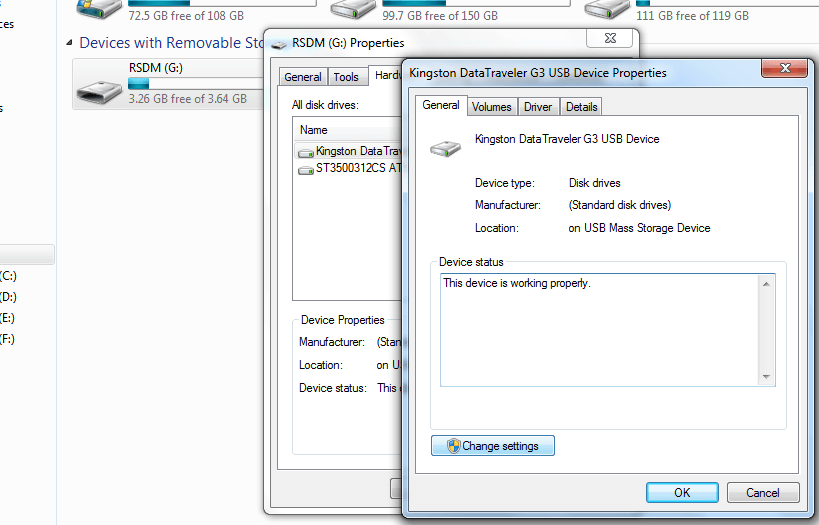
Step 4: Now, go to Policies tab which you can see on settings interface
Step 5: Under the Removal policy >> choose a Better Performance >> tap on OK to proceed and complete the process.

Step 6: Lastly, restart your PC to save all the changes.
Method #3: Update The SD Card Drivers To Make It Faster
In order to solve how to speed up micro SD cards, you need to update your SD card driver. To do so, below are the easy steps:
Step 1: At first, connect your memory card to a PC by using the card reader.
Step 2: Next, navigate the Control Panel and then System
Step 3: In the third step, you have to go to the Device Manager & then select Disk drivers option.
Step 4: Locate & make right-click on SD card >> choose the “Uninstall“
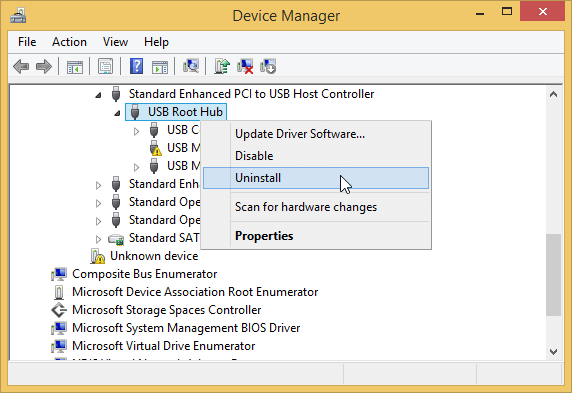
Step 5: After this, select a “Scan for the hardware changes” in order to refresh drivers.
If this solution won’t help you to solve how to fix slow micro SD cards, try the next one.
Method #4: Format SD Card/USB from FAT32 to NTFS
Formatting the SD card is the last resort which you can try to solve how to increase SD card speed.
In order to format the SD card to NTFS via Disk Management, try the below easy steps:
- Firstly, you need to right-click on “This PC/My Computer” option
- Here, you need to choose “Manage” option.
- Now, enter the Device Manager & tap on the “Disk Management“
- Once Disk Management is open, make right-click on the memory card >> select “Format” option.
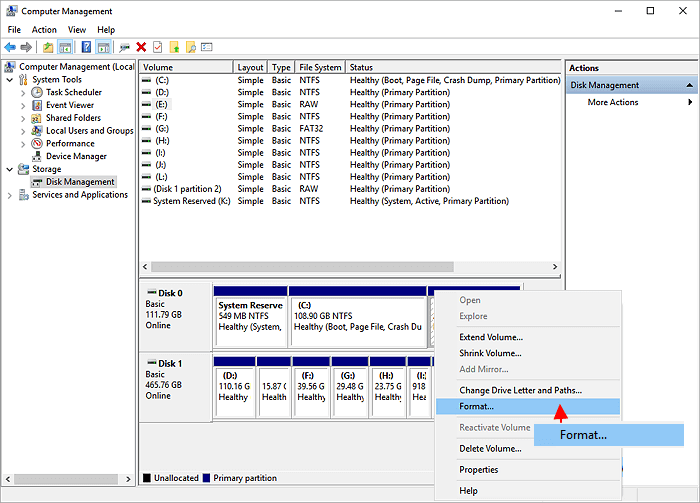
- After that, set the “NTFS” file system for a selected device >> then tick on “Quick Format” >> tap “OK” in order to confirm and complete the process.
The process is finished…!
Part 4: What To Do If Data Gets Deleted From SD Card?
After fixing slow SD card issue with the above methods, you’ll surely encounter a data loss. In such a situation, I’ll recommend you to use the SD card recovery tool. This software can help you recover all sorts of deleted, lost, missing or inaccessible files from SD card.
It can not only recover data from SD cards, but also restore files from USB flash drives, pendrives, external hard drives and other data storage devices. No matter whether your SD card data gets deleted due to accidental deletion, human error, corruption or formatting, this tool can recover files from SD card effectively.
Besides that, it can recover data from various types of memory cards such as SD, miniSD, microSD, SDHC, microSDHC, miniSDHC, SDSC, SDXC, microSDXC, SSD, MMC, CF, etc.
emid emid
emid
* Free version of the program only scans and previews recoverable items.
So, what are you waiting for? Just apply this software on your preferred OS and recover SD card data after formatting with just a few clicks.
Note: Once your SD card data gets deleted accidentally or formatted the card, do not add new data to it. Adding new data on the card will overwrite the existing files and hence you will lose the chances for deleted SD card recovery.
Here is a step-by-step guide on how you can use this software.
Part 5: How To Fix Slow Micro SD Card Android?
If your microSD card is running slow on your Android phone, you can do the following to fix micro SD card slow write speed issue:
- Clean your SD card and the memory card slot
- Free up the memory card storage space
- Scan your SD card for virus
- Format the microSD card
- Replace the old or faulty SD card
Part 6: FAQs [Frequently Asked Questions]
How Can I Speed Up My Slow Micro SD Card?
You can simply solve your slow SD card problem by applying these basic fixes:
- Use another card reader
- Update the card drivers
- Clean up the SD card junk files
- Optimize the card performance
- Format the SD card
Do SD Cards Get Slower Over Time?
Yes, the SD cards get slower over time due to some factors such as wear and tear, file fragmentation, and the accumulation of data.
How Can I Check the Speed of My MicroSD Card?
To check the speed of microSD card, you can use the benchmarking tools or can use the apps designed for testing the speed of SD card.
Can Formatting Improve the Speed Of My MicroSD Card?
Yes, formatting can help to fix the file system issues and also improves the performance of the SD card.
Conclusion
When you need to transfer your important data urgently and you find that your SD card is running slow, it’s quite frustrating. However, the good news is that, the solutions outlined in this post will surely going to help you fix slow micro SD card issue.
So, if your memory is working slow, make sure to apply all the fixes mentioned here and recover data from your slow SD card successfully.
Hope you find this post helpful……!

Taposhi is an expert technical writer with 5+ years of experience. Her in-depth knowledge about data recovery and fascination to explore new DIY tools & technologies have helped many. She has a great interest in photography and loves to share photography tips and tricks with others.