Yesterday, when I connected my USB flash drive to a PC to transfer some important files, it prompted me to format the drive and the USB appeared in RAW format. However, the fact is that I have some crucial data stored in it that I urgently need to recover. Can anyone suggest me the ways on how to recover data from raw USB drives?
If you are facing the same situation then don’t worry! You’re not alone. In this comprehensive guide, we have shared few easy and effective methods to perform raw USB drive recovery.
So, if you want to learn the solutions then keep reading this post till the end…..!
Free Hard Drive Recovery Tool.
Recover data from USB drives, Pendrives, SSDs, HDDs, and other devices on Windows. Try now!
Quick Navigation:
-
What Happens When Your Drive Becomes RAW?
-
How Do You Know Your USB Drive Becomes RAW?
-
Is it Possible to Recover Data from a RAW USB Drive?
-
How To Recover Data From RAW USB Drives?
-
How To Fix A RAW USB Drive & Recover Data From It?
-
FAQ [Frequently Asked Questions]
What Happens When Your Drive Becomes RAW?
When your flash drive becomes RAW, it simply means that either there is no file system in the drive or partition or the file system has been corrupted or missing.
In such a case, your Windows system will not able to recognize the drive and the data stored in it becomes fully inaccessible.
Your drive may turn into RAW due to various reasons. Some of most common reasons are shortlisted below:
Common Reasons For RAW USB Drive
- Corrupted or missing file system
- Virus or malware infection
- The USB drive is formatted correctly
- Interruption during the formatting process such as – sudden removal, power outage
- Formatted the drive with an incompatible file system.
- Corruption of a partition table
How Do You Know Your USB Drive Becomes RAW?
When your USB drive becomes RAW, your system will not be able to recognize the USB device. Besides that, when you connect your drive to your PC, Windows will frequently ask you to format the drive by prompting an error message – “You need to format the disk in drive: before you can use it”.
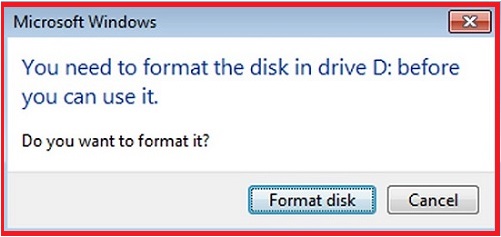
Apart from this, below you can find some of the common indications of RAW USB drives:
- The data stored in a USB drive becomes fully inaccessible.
- Disk Management shows your drive as RAW
- File names might contain some weird characters
- When checking the drive properties, instead of recognizing the file system, it displays as RAW.
- USB drive shows 0 bytes in both used space and free space drive properties.
Once you confirm that your USB drive is actually becomes RAW, then it’s crucial to fix a RAW USB drive and recover data from it without losing data.
Is it Possible to Recover Data from RAW USB Drive?
Of course, it is possible to recover data from a RAW USB drive if you choose the correct way.
With the help of RAW USB Drive Recovery Tool, you can easily recover files from raw USB drive in no time. Using this software, you can recover all sorts of media files from your RAW drive efficiently.
Apart from that, you can also try some manuals mentioned in the below section of this blog to perform Raw USB Drive Recovery free.
How To Recover Data From RAW USB Drives?
RAW USB Drive Recovery is a professionally recommended tool that has enough ability to recover all sorts of lost or deleted stuff (photos, videos, audios & other data) from a USB drive including RAW format.
It not only recovers data from USB but also retrieve files from various storage devices such as – pen drives, memory cards, external hard drives and many more. Using its advanced algorithm, it deeply scans your storage media and extracts data from it in no time.
Besides that, this software can recover files from corrupted, damaged, formatted, and virus-infected USB/Pen drives. It has a user-friendly interface and is 100% safe and secure to use.
So without wasting any more time, just quickly download and install this tool on your system (Windows/Mac) and recover raw files from USB drives easily.
emid emid
emid
* Free version of the program only scans and previews recoverable items.
Here is the step-by-step guide on how to use this software:
How To Fix A RAW USB Drive & Recover Data From It?
When a USB drive becomes RAW, it means that the file system on the drive gets corrupted or damaged due to some reason. This is why, your USB drive is not recognized by your Windows system.
Hence, to repair the corrupt and damaged file system structure in your raw drive, you can apply the below-mentioned fixes.
So, let’s try out the fixes one by one:
#1: How to Fix RAW USB Drive in Windows 10?
Windows 10 has a built-in feature known as error checking tool that can help you scan and repair the file system errors in your raw drive.
Therefore, you can use this error-checking utility to fix your RAW USB drive. Follow the below steps to know how to do so:
- Firstly, you need to connect your RAW drive to a Windows PC.
- Then, go to ‘This PC’ and find your connected drive.
- Now, right-click on the USB drive and choose ‘Properties’.
- Next, navigate to ‘Tools’ tab and click the ‘Check’ option under the Error checking section.
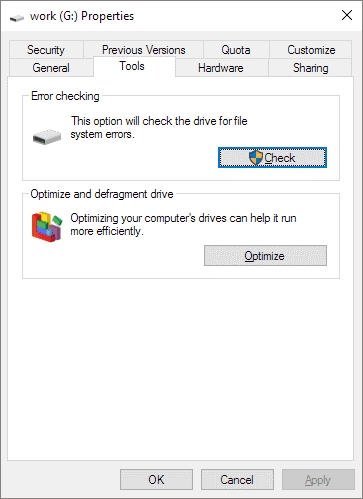
- At last, you need to click on ‘Scan and repair drive’ and wait till the process gets over.
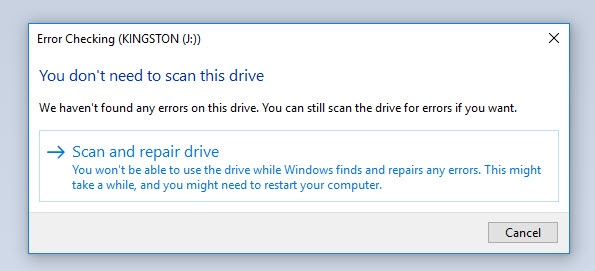
#2: How to Fix RAW Flash Drive Using CMD?
It is a myth that chkdsk command is not available for RAW flash drive. The truth behind this fact is that as long as the USB drive is still shown with a drive letter, it is possible to use this command to check for errors and repair them. So, if your drive letter is still showing then do not hesitate to try these steps:
- In the Windows search box, you need to type CMD.
- Right-click on the Command Prompt and choose “Run as administrator.“
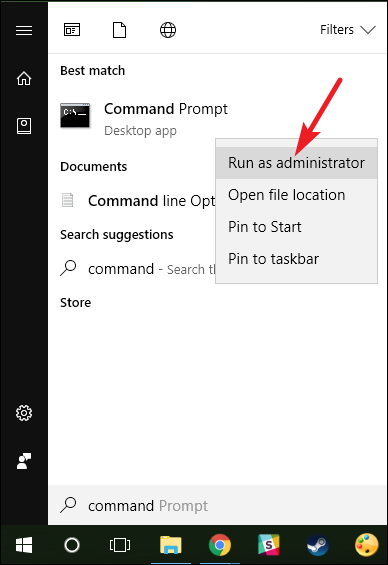
- In the new command prompt window, you need to type a command: chkdsk H: /f and press ENTER to fix a raw USB drive. (H is the letter of your raw drive.)
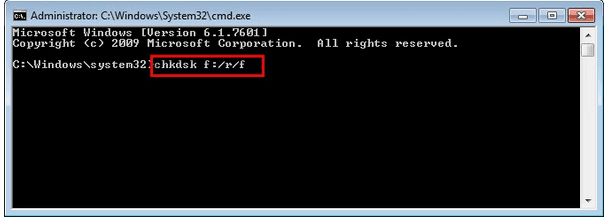
Once the check disk scan is completed, you need to go to Disk Management and check if the USB drive is repaired. If not, then you may need to format your raw drive to fix this issue and make it accessible again.
#3: How To Fix RAW USB Drive By Formatting It?
Formatting the drive will be your last resort to fix your raw USB drive. After executing this method, all your data will be erased from your drive and you’ll able to reuse your raw drive again.
Don’t worry! you can get back your deleted files from USB with the help of the RAW USB Drive Recovery Tool.
To format a raw USB, you need to follow these steps:
- Right-click on the Start menu and choose Disk Management.
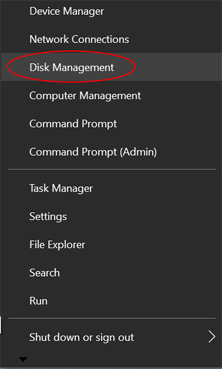
- Once the Disk Management Window opens, you need to find your raw drive, right-click on it, and choose the “Format” option.
- Now, you need to select the file system (such as NTFS, exFAT, or FAT32) and check the box “Quick Format” then click OK.
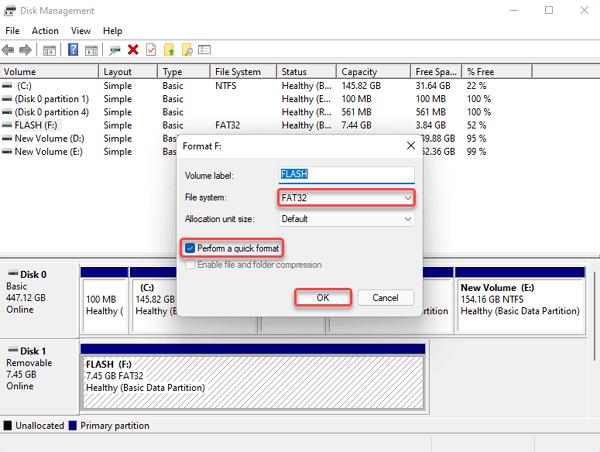
After you complete these steps, you will be easily able to access the raw drive and start using the drive without any issues. But, make sure that before you perform these steps, you have a complete backup of the data you have saved on the drive.
FAQ [Frequently Asked Questions]:
What Is A Raw USB Drive?
A raw USB drive is a storage device that has not been formatted with a file system recognized by the operating system. This can happen due to corruption, accidental removal without ejecting, or other factors.
How To Fix Raw USB Drive Without Formatting?
In order to fix a RAW USB drive, you can apply the below methods:
- Run CHKDSK to fix a RAW drive.
- Assign a new drive letter using Disk Management.
- Update or reinstall the USB drivers.
- Run the error-checking utility
- Delete the RAW partition and create a new partition.
To know the detailed steps, you can visit here - How to Fix Raw External Hard Drive without Formatting?
Can A Raw USB Drive Be Fixed?
Yes, you can fix a raw USB drive by applying the methods mentioned in the above section of the blog.
How Do I Fix A Corrupted Raw USB?
You can simply fix a corrupted RAW USB using cmd. Follow the below steps to know how to do so:
- Go to the Windows search box and type cmd.
- Then, right-click on the 'Command Prompt' and choose 'Run as administrator'.
- In the command prompt Window, enter a command chkdsk /f G: (G is the drive letter of your RAW drive) & press Enter to fix the RAW USB.
What Should I Do If My USB Drive Becomes Raw?
When your drive becomes RAW and you’re prompted to format a drive, you should not format your raw drive immediately. Additionally, avoid adding new files to your drive as it may cause a data loss. Besides that, you can try disconnecting and reconnecting the USB to make your drive recognizable by a computer.
Conclusion
When your USB drive appears as RAW and its data becomes fully inaccessible, it can be a heart-wrenching experience. However, the good news is that it’s possible to recover data from raw USB drive.
In this article, we have introduced the best solution to perform the USB Raw Recovery. But, before attempting to recover raw files from USB, you must fix your raw drive effectively by applying the above-mentioned fixes.
Hope you’ll able to recover lost files from the raw USB successfully.

Taposhi is an expert technical writer with 5+ years of experience. Her in-depth knowledge about data recovery and fascination to explore new DIY tools & technologies have helped many. She has a great interest in photography and loves to share photography tips and tricks with others.