The error “Could not initialize Photoshop because the scratch disks are full” occurs when using Adobe Photoshop (CS6). It mainly triggers due to too many temp files or lack of sufficient space on the device. However, deleting the temp files, restarting your PC, and clearing the Photoshop purging cache can fix this issue.
There are some other solutions as well that you can try to solve scratch disk full Photoshop. All you need to do is to just go through this blog and learn all the possible fixes to get rid of this issue by yourself.
Free Mac Data Recovery Tool.
Recover data from corrupted, damaged, & formatted internal & external hard drives on Mac. Try now!
Before proceeding further, let’s take a look at the below-give thread, how a user is struggling with this error:
Table of Content:
What Does It Mean When Photoshop Scratch Disks Are Full?
Why Is My Scratch Disk Full Photoshop Mac?
How To Fix “Could Not Initialize Photoshop Because The Scratch Disks Are Full” Error?
- Delete The Temporary Files
- Reboot Your PC
- Clear The Photoshop Purging Cache
- Create The Separate Partition of A Disk
- Change The Location of Scratch Disks
- Optimize The Hard Drive
- Disable Auto Recovery Saving Feature
- Increase A RAM Limit
- Buy the New SSD
How To Free Up Disk Space To Fix Adobe Photoshop Scratch Disks Are Full?
How to Recover Hard Disk Data After Fixing Scratch Disk Full Photoshop?
What Does It Mean When Photoshop Scratch Disks Are Full?
After using Adobe Photoshop for a long time, you can get a “scratch disks are full” error message. The “scratch disk are full in Adobe Photoshop” error generally occurs when there is insufficient memory space or low space available on the PC disk to store the temp files of Photoshop.

Once the above error takes place, Adobe Photoshop either crashes/doesn’t load when trying to open it.
Why Is My Scratch Disk Full Photoshop Mac?
Here is the listing of the major factors that can result in the “scratch disks full” issue:
- When there is Low storage space on a default scratch disk(that is in C: drive) which swaps the Adobe Photoshop’s files.
- Due to the sudden shutdown of the system which leaves, temporary files of the Photoshop undeleted and clogs up the space.
- Unassigned many scratch disks in the Photoshop preferences which deal with low space problems.
- Fragmented or noncontiguous free space on the scratch disk which does not initialize a Photoshop CS6 app.
So, these are the common reasons causes that can lead to the above-stated issue.
Now, you must be thinking that- What do I do when my scratch disks are full?
Well, there is nothing to worry about, just scroll down this webpage and get your answer in the next section.
How To Fix “Could Not Initialize Photoshop Because The Scratch Disks Are Full” Error?
Delete The Temporary Files
The very first method you can try to troubleshoot this problem is to open the File Explorer and check if your storage disk (C: Drive that is a default preference of the scratch drive) is full. Though, if it’s full, then you need to free-up some extra space by deleting the temporary files of the drive.
In order to clear the temp files, follow the below easy instructions:
- Press the Win+ R keys together to open the Run.
- Then, type the %temp%>> click OK.
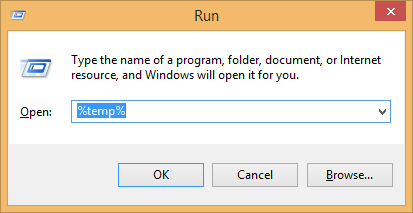
- After this, on a Temp folder, tap on Control+ A for selecting all the temp files.

- Tap on Shift+ Delete button at the same time, click Yes.
- If some actions cannot be completed, at the time, close all opened apps.
- Choose the checkbox “Do this for all the current items” >> Tap “Try Again.”
- In case a few files cannot be erased, you can just click on Skip.
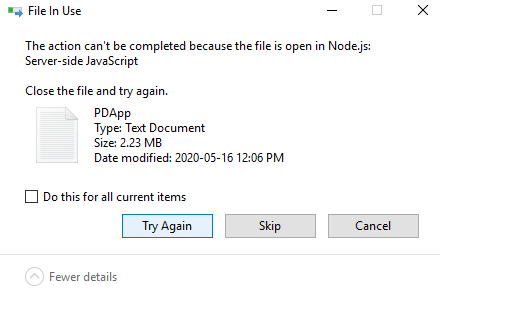
After finishing these steps, run an Adobe Photoshop CS6 application once again and check whether the error is appearing or not.
If it still persists, try further troubleshooting methods to solve could not use the type tool because the scratch disks are full.
Reboot Your PC
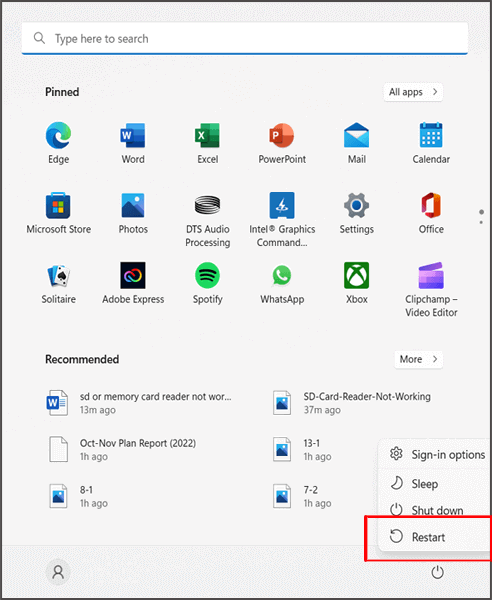
Rebooting the PC (worked for me) is one of the best working methods that users are often doing when they face any issues on their device.
No matter whether you are getting this “scratch disks are full” error on your Mac or Windows system, you can apply this method and fix this issue.
Clear The Photoshop Purging Cache
Many users have reported that deleting Photoshop caches had helped them to solve the above-shown issue.
So, you can also apply this approach to purge the cached files from an Edit menu. Here is how you can do so:
- On the Adobe Photoshop, you have to tap on Edit > Purge.
- Here, you will get 4 kinds of caches that you need to clean.
- Choose one of them (undo, histories, clipboard, and video cache) in order to clean. Else, click All and remove all the caches.
Create The Separate Partition Of A Disk
Most of the time, due to the one partition on your storage drive, you can encounter could not initialize Photoshop because the scratch disks are full pc errors.
In such a situation, you need to create a separate partition of disk for the Adobe Photoshop Scratch Disk. Here is how you can easily do so:
- At first, make right-click on Windows logo >> select “Disk Management.”
- Under a Disk Management, right tap on C: Drive>> choose “Shrink Volume.”
- In a Shrink C: box, tap on Shrink without worrying about a shrinking space.
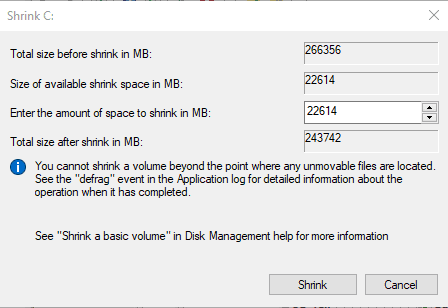
- Make right tap on unallocated space from a Window of Disk Management >> select the “New Simple Volume.”
- Then tap on Next. Identify a “Simple volume of the size in an MB” >> click Next. Again tap Next option to assign an identified drive letter.
- After this, tap Next option to format a volume with identified settings. Here you can rename a “Volume label”.
- Lastly, click Finish. When a partition is made, begin a Photoshop app while holding the Control+ Alt
- Choose a newly made partition as the Scratch Disk from a menu.
Also Read: Fix “Couldn’t Unmount Disk” Error on Mac (5 Ways)
Change The Location Of Scratch Disks
Another effective way that you can try to resolve this error is to change a location of Scratch Disks. By doing so, you can run your Adobe Photoshop fast on the computer or laptop. But while doing so, ensure do not choose your PC drive, the network/removable disk as a scratch disk.
Follow these steps for changing the Scratch Disk location:
Step 1: Open & tap on a Photoshop menu
Step 2: Then, go to the Preferences option >> then tap Scratch Disk.
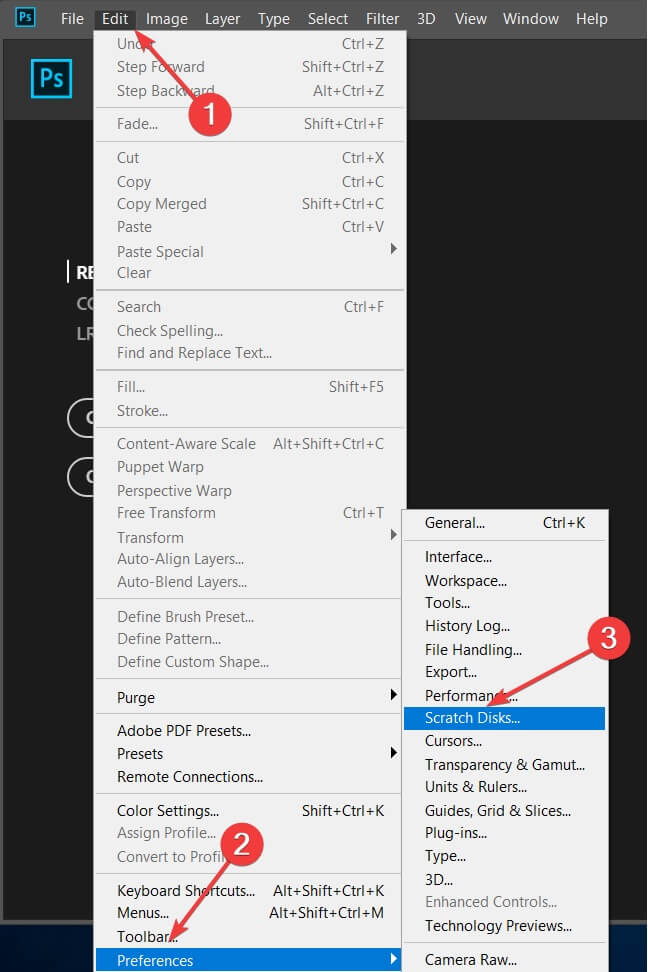
Step 3: Tick on checkbox to choose/remove the drive as a scratch disk.
Step 4: Tap on the OK button.
Step 5: Reboot Photoshop and apply all the changes.
Optimize The Hard Drive To Fix Could Not Initialize Photoshop Because The Scratch Disks Are Full Mac
As we all know that, Adobe Photoshop needs non-fragmented or contiguous free space on a scratch disk. For that, you have to optimize the hard drive by following the below steps and fixing this error with ease.
- First of all, press a Window key & type the “defragment”
- Choose the “Defragment & Optimize Drives” application.
- Under Optimize Drives, choose a drive (C: Drive) >> click Analyze.
- After analyzing is over & drive gets fragmented >> tap on Optimize option to defragment the hard drive & make your PC run efficiently.
Also Read: Fix “Your Computer Restarted Because Of A Problem Mac”
Disable Auto Recovery Saving Feature
When the Auto Recovery saving feature is enabled then you can get the “Adobe Photoshop scratch disks are full” issue. Thus, you can easily outcome the situation by disabling this specific feature.
- On your PC, launch the Photoshop
- Tap on the Edit then Preferences >> select File Handling.
- Simply, uncheck Automatically Save Recovery.
Increase A RAM Limit
Insufficient RAM is another foremost reason behind the occurrence of this error. Thus, increasing the limit of RAM can help you to preempt the problem.
In order to increase Photoshop RAM limit, follow the below steps:
Step 1: Launch the Photoshop >> go to the Edit > Preferences
Step 2: Now, choose Performance. After this Preferences window will open.
Step 3: In Memory Usage, you have to go to the option “Let the Photoshop Use” & either drag or type the cursor for adjusting the wanted RAM usage.
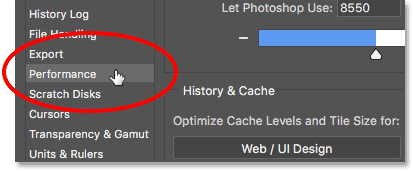
Step 4: Tap OK.
Buy the New SSD
If none of the above solutions helped you to fix this error then the last option left for you that is to buy the new SSD.
When Scratch Disks are full in Photoshop problem takes place due to insufficient HDD Space or not enough RAM then it is highly suggested to buy a SSD drive which can be used as the Scratch Disk.
Also Read: Time Machine Can’t Find Backup Disk On Mac
How To Free Up Disk Space To Fix Adobe Photoshop Scratch Disks Are Full?
The scratch disks are full in Photoshop error generally appears when the start-up disk is running low storage space. So, if you are going through the same situation then simply free up your desktop hard drive space and solve this issue.
Follow the below steps to do so:
- Uninstall the unnecessary apps & programs.
- Clean the desktop.
- Discard the temporary files.
- Use a Disk Cleanup Tool.
- Deal with the downloads.
Please Note: Photoshop Elements requires at least 3 GB of disk space in order to launch.
How to Recover Hard Disk Data After Fixing Scratch Disk Full Photoshop?
When you free up some space on your Mac computer to fix the “could not initialize photoshop” error, you may lose some vital files. In such a situation, using the most reliable Mac Data Recovery Software, you can bring all your deleted data back without any backup.
This feature-loaded program has the ability to retrieve pictures from MacBook Pro, iMac, Mac mini, MacBook Air, etc. Besides, it is a 100% safe, secure & easy-to-use program.
Therefore, just download & install this utility on your Mac PC & recover your lost data back with ease.
emid emid
emid
* Free version of the program only scans and previews recoverable items.
Follow the below step-by-step guide to know how this tool works.
Step 1: Select Type of Data
First of all, you have to select the type of file you want to recover and then click on 'Next' option.

Step 2: Select Location
Next, you have to select the storage drive from where you have lost the data.

Step 3: Scan & Recover
After selecting the storage drive, you have to Scan, then Preview and after that Recover the files from Mac storage disk.

Frequently Asked Questions:
A Photoshop scratch disk is a hard drive/SSD which is used as a temporary storage in order to save the document history, and other data which can’t be saved in the RAM.
If you are a Mac user and want to empty the scratch disk in Adobe Photoshop, follow the below steps:
In order to get rid of could not initialize Photoshop because the scratch disks are full PC error, try these fixes:
When your PC says 'scratch disk full' error then the first thing you need to do is to delete cache and temporary files of your Photoshop. Also, you can free up some extra space on your Windows or Mac system and get rid of it easily.
Adobe Photoshop needs Minimum 6 GB space on the scratch disk. What Is Adobe Photoshop Scratch Disk?
How Do I Empty The Scratch Disk In Photoshop On Mac?
How Do You Fix Could Not Initialize Photoshop Because Scratch Disks Are Full?
What Do You Do When Scratch Disks Are Full?
How Much Space Does Photoshop Need For Scratch Disk?
Time To Wrap Up
So, now it’s time to end up.
Actually, it is not a big problem that can’t be fixed. By applying the solutions mentioned in this article, you can fix could not initialize photoshop because of a disk error in Windows 10 with ease.
All these fixes are very effective and to use them you don’t even require any technical skills.
So, once try them and resolve could not open photoshop because scratch disks are full error without any trouble.
That’s all…

Taposhi is an expert technical writer with 5+ years of experience. Her in-depth knowledge about data recovery and fascination to explore new DIY tools & technologies have helped many. She has a great interest in photography and loves to share photography tips and tricks with others.
