The DAT (Digital Audio Tape) files are a popular video file format commonly used to play videos from a Video CD (VCD). DAT files are usually saved in the MPEG-1 or MPEG-2 format and can be played on various media players. However, like any other file format, DAT files can also become corrupt due to various reasons. In such a situation, you may need to know the solutions to repair DAT video file.
Today in this guide, I’ll provide you the 6 quick and effective ways to fix corrupt DAT video files. If you want to repair DAT files, stay tuned with us till the end of this post…..!
To repair DAT files, we recommend this tool:
This software will repair flickery, stuttery, jerky, unplayable videos and supports all popular video formats. Now repair your corrupt and broken videos in 3 easy steps:
- Try this Video Repair Tool rated Great on Pcmag.com.
- Click Add File to add the video you want to repair.
- Select Repair to start the repair process and save the repaired video on the desired location after the repair is done.
So, let’s get started…..!
Quick Navigation:
What Happens If The DAT Video Files Becomes Corrupt?
When a DAT file gets corrupted, it may refuse to play the video or won’t open in any media player. The content present in it becomes fully inaccessible and might display errors during playback.
Besides that, you may encounter various video playback issues such as – Black screen of video with no sound, truncated or jerky videos, video flickering issues, color damage, etc., indicating video corruption.
What Causes DAT Video File Corruption?
There are several reasons due to which your .dat videos get corrupted. Some of them are mentioned below:
- Interruption during video downloading or transferring process.
- The header of the .dat file could have been corrupted or altered.
- The DAT file has been attacked by the malware
- Video File corruption while conversion, editing, or processing
- Any conflicts in the commands while playing the video
So, these are the most possible reasons that can lead to the DAT video file corruption issue. However, you can easily solve this file corruption issue by using the methods mentioned below.
Alternative Methods to Repair DAT Video Files
These are some of the workable methods that can help you repair your corrupt or damaged DAT video files effectively. So, let’s try out the methods one by one:
#1: Re-download the DAT Files Again
Many times, the video files are not downloaded properly due to network-related issues that can often lead to video file corruption.
Besides that, downloading the video files from any unreliable source or any kind of interruption during the video downloading or transferring process may also result to corrupt or unplayable video issues.
If this is the case, try re-downloading the .dat files from a trustworthy source. Make sure the internet connection is stable when downloading the video files.
However, if you still face the same issue even after re-downloading the file, then simply move to the next method.
#2: Repair DAT Video File Using VLC
VLC has built-in features to repair corrupt or damaged video files. Though, it will not be able to fix the severe corruption but can fix the minor corruptions or issues in the video easily.
Here’s how to repair corrupt DAT files using VLC:
- At first, download and install the VLC player on your PC.
- Then, open your corrupt/damaged DAT file in VLC.
- Now, go to the Tools tab from the top menu bar & select preference.
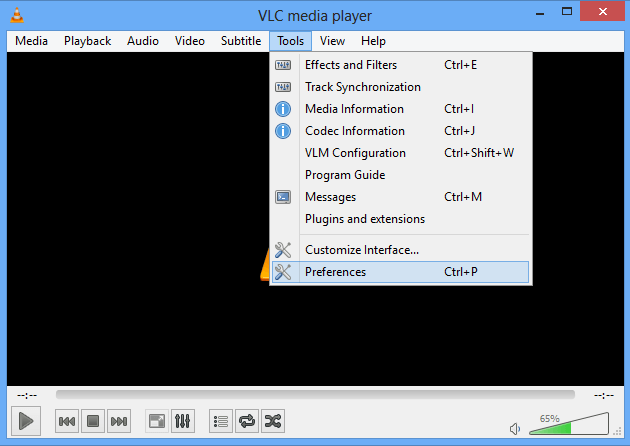
- After this, you need to select input & codecs.
- Now, scroll down to the damaged/incomplete video files and select ‘Always Fix’ from the drop-down menu.
- Finally, click the Save option.
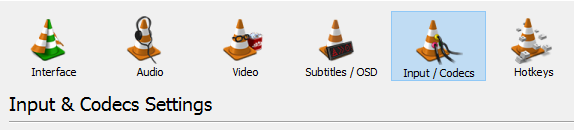
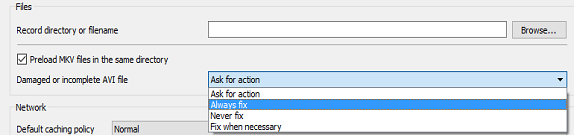
#3: Convert the Video File Format To Fix DAT Corruption
Another method you can try to fix the video file corruption issue is to convert the video file format.
After converting the file format of the video successfully, you’ll be able to open and play your DAT file without any difficulty.
Here’s how to convert the video file format using VLC:
- Open VLC, go to the “Media” tab, and choose “Convert/Save“.
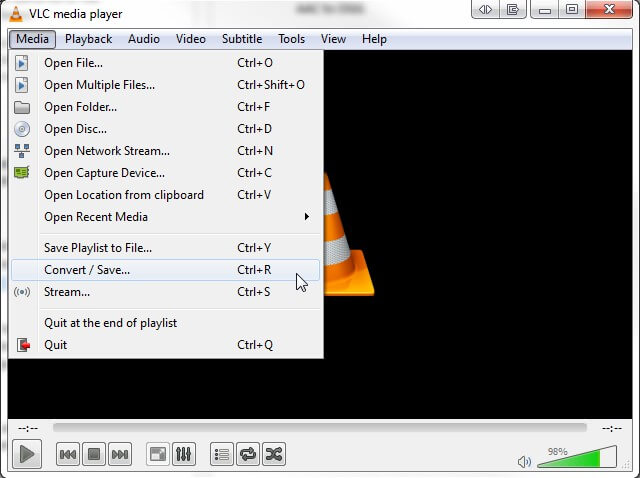
- After that, click on the “Add” option to load the DAT file, then click on “Convert/Save“.
- Next, choose the destination file format and click on “Start” to start the conversion process.
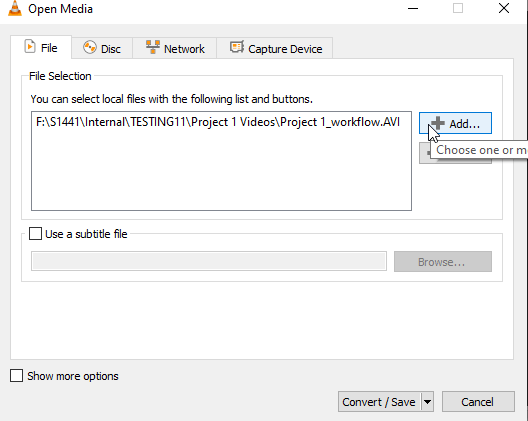
Once the process is over, now you can try to play the repaired file using VLC to ensure that it’s working properly.
Also Read – 7 Easy Ways To Repair VOB Video Files
#4: Repair DAT File Using FFmpeg
FFmpeg is a powerful command-line utility that can perform various multimedia tasks, including repairing video files.
- Go to the Start menu and type cmd in the search box.
- Once the command prompt opens, type the below command:
ffmpeg –i input.dat –c copy output.mp4
- Here, you need to replace dat with a path to your damaged DAT file and output.mp4 with the desired output file name and format.
- This command will attempt to copy the video stream to a new file that can sometimes fix minor issues.
#5: Play DAT File On Another Media Player
It is possible that the media player you are using to play the DAT videos doesn’t have the supported codec due to which your video file is unplayable.
If this is so, you’ll either need to download a compatible codec for the video or try playing the video files using another media player like – VLC Player, Windows Media Player, Roxio Popcorn, etc.
#6: Repair DAT File Using Video Editing Software
Apart from the above methods, there are various video editing tools available that can help you repair DAT file online. Some of the video editing programs are – Adobe Premiere Pro, Final Cut Pro, DaVinci & more.
How To Repair Corrupt Or Damaged DAT Video Files Using Video Repair Tool?
If you are unable to play your DAT video files even after trying the above methods, then it’s time to use a professional Video Repair Tool. It is advanced repair software that has enough ability to repair corrupt, damaged, broken, inaccessible, or unplayable DAT video files.
Apart from DAT files, it can also repair corrupt MP4 files, MOV, AVI, MPEG, WMV, FLV, M4V, F4V and many other video file formats. No matter whether your files have been corrupted due to virus attack, sudden system shutdown, read & write errors, or drive corruption.
So, what are you waiting for? Just download & install this software on your Windows/Mac PC and repair corrupt video files easily.


* Free version of this program only previews repaired videos.
Follow the below user guide to know how to use this tool:
Step 1: Download, install and launch Video Repair software on your system. Click on 'Add Files' to add corrupted video files.

Step 2: Click on 'Repair' button to begin the repairing process. This start repairing your added video files one by one.

Step 3: You can click on 'Preview', in order to preview the repaired video file within the software and click on 'Save Repaired Files' button to save the repaired videos at desired location.

FAQs [Frequently Asked Questions]
How Do I Open A .Dat File?
You can simply open your DAT files using Windows Notepad. To know how to do so, follow the below steps:
- Firstly, you need to right-click on the DAT file that you need to open.
- Then, choose the ‘Open With’ option and simply select the text editor you want to use.
- Finally, click on the ‘OK’ button.
What Program Opens A .Dat File?
You should try opening your DAT video file in the general program such as VLC Media Player can open most video file extensions.
How Do I Convert A DAT File To MP4?
To convert the DAT file to MP4, you can use the video converter tool. Follow these steps to know how to do so:
- Firstly, click the ‘Add Files’ to import the DAT files.
- Next, select one or more DAT video files that you need to convert, then click on 'Open'.
- Now, click on the combo-box of output format and then choose ‘to MP4’ and start the conversion process.
How To Avoid Further Corruption In DAT Video Files?
Below, I have mentioned some of the effective tips and tricks to avoid DAT video file corruption in near future. So, just follow them out carefully:
- Data storage devices are easily prone to corruption, so always you must be very careful while handling them.
- Always keep an extra copy of your important video file, so that if the original file get corrupted or deleted, you can use another file.
- Avoid working on your original video file, if you need to make some changes, create another copy of the video file.
- Make sure to download the video files from a trusted or reliable source.
- Install a good anti-virus program on your PC to keep it safe from virus or malware.
Conclusion
DAT video files can become corrupt or unplayable due to various reasons. However, there are some effective methods available in this post that can help you repair DAT video files easily.
But in case, the manual fails to work, then you must try the above-recommended Video Repair Tool to fix the video file corruption issue.
References:
- https://discussions.apple.com/thread/7400468?sortBy=best
- https://www.vlchelp.com/convert-video-format/


Taposhi is an expert technical writer with 5+ years of experience. Her in-depth knowledge about data recovery and fascination to explore new DIY tools & technologies have helped many. She has a great interest in photography and loves to share photography tips and tricks with others.