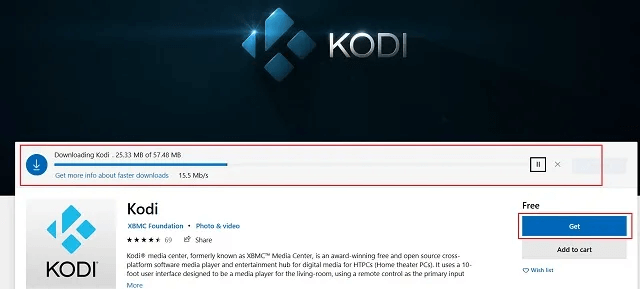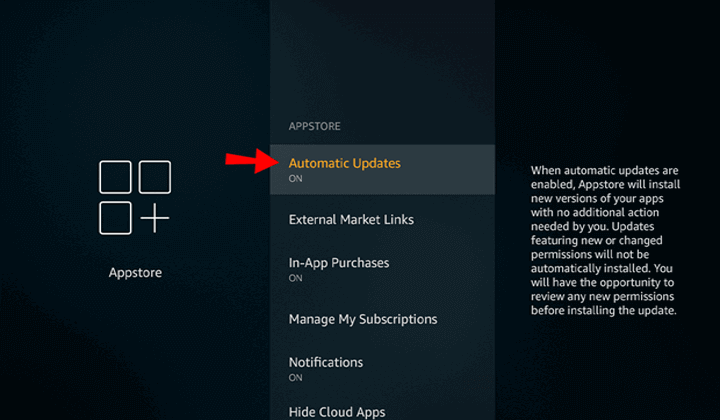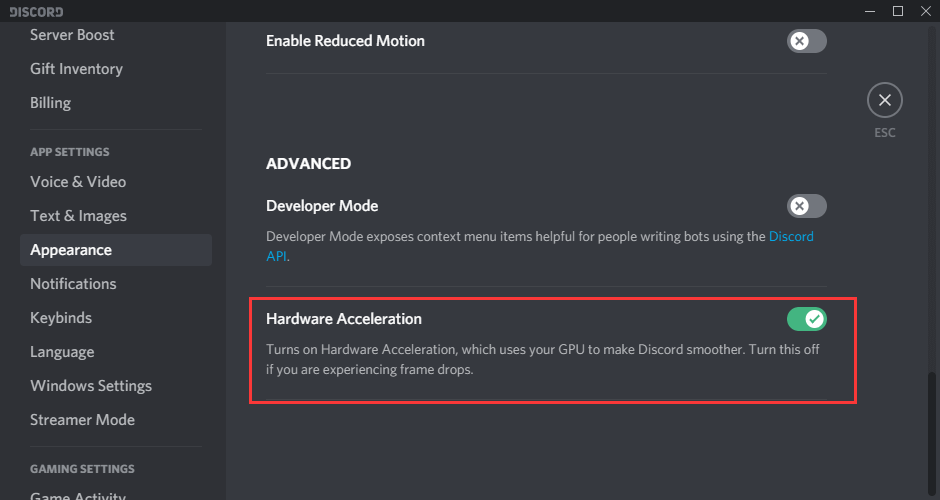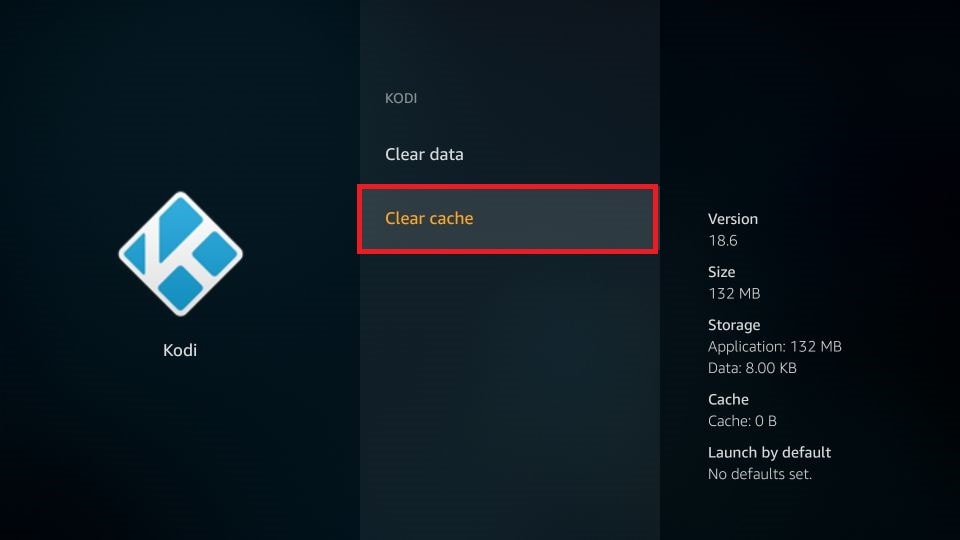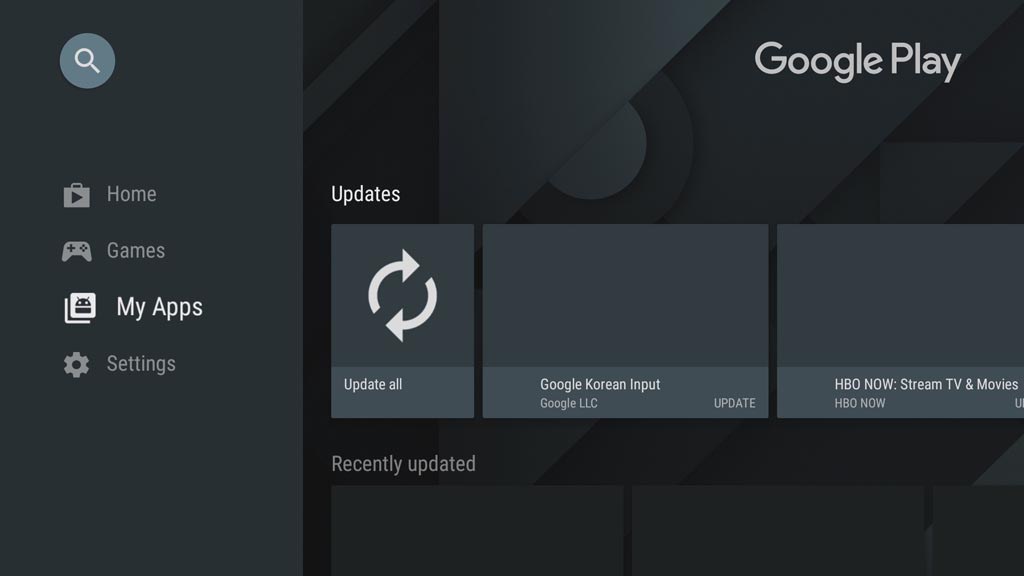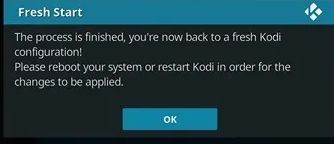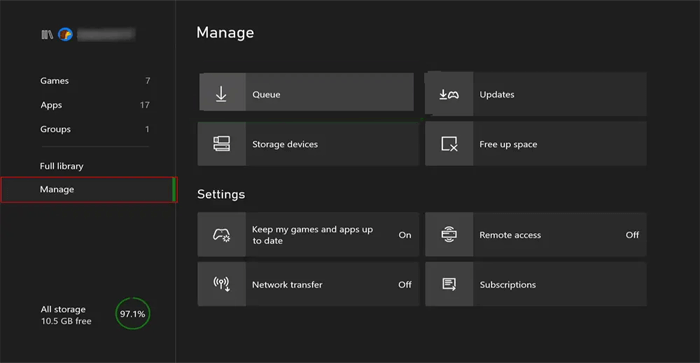Kodi is a versatile media player that enables you to enjoy your favorite movies, live-streaming videos, TV shows, music, and more. However, at times while streaming your media content on Kodi, you may encounter various Kodi-related issues like – Kodi not working, buffering, crashing, freezing and other video playback issues.
Today in this guide, we’ll delve you into the common Kodi problems, their causes and effective fixes. So, if you want to troubleshoot Kodi stopped working or other Kodi issues effectively, keep reading this post till the end…….!
Some Of The Common Kodi Problems
- Kodi crashing or freezes while loading
- Kodi buffering problems
- Video lagging or stuttering issues
- Audio or video out of sync
- Add-ons not working
- Kodi freezing during the playback
- Hardware acceleration issues
- Unable to delete the add-ons
- Blank screen or black screen videos
- Kodi search not working on add-ons
Why Is Kodi Not Working Anymore?
- No Stream is Available
- Poor or Unstable internet connection
- Add-ons might not be working
- Not clearing the cache files of the Kodi app
- Using the Outdated version of the Kodi app
- ISP Throttling.
After knowing the causes of Kodi not working issue, now it’ll become easier for you to troubleshoot this issue.
How to Fix Kodi Not Working Issue on Firestick, Android TV, and Xbox?
In this section, you are going to learn various methods to fix Kodi not working on Firestick, Android TV, and Xbox. So, if your Kodi app is freezing, crashing, or pausing continuously then start trying the below-listed methods one by one.
How to Fix Kodi Not Working On Firestick?
Amazon Firesticks has become one of the popular devices for Kodi users. They are very easy to use and install. But at times, the Kodi app fails to work on your firestick.
If you are using the Kodi app is not working on your Firestick then you can try out the below-given methods to troubleshoot this issue.
- #1: Restart Firestick
- #2: Check Your Internet Connection
- #3: Update Your Kodi App
- #4: Delete Cache & Data Of Kodi App
- #5: Uninstall and Reinstall Kodi on Firestick
- #6: Update your Kodi Add-ons
- #7: Disable the Hardware Acceleration
- #8: Use Virtual Private Network (VPN)
- #9: Try Using Other Apps on Firestick
#1: Restart Firestick
If your Kodi app is not working on Firestick then the first solution you should try to fix this issue is to restart your Firestick.
In a few instances, some app files aren’t loaded properly in your system while booting up your Firestick for the first time. Hence, restarting the Firestick could help you to fix this issue.
Follow these easy steps to know how to restart your Firestick:
- Firstly, you need to tap on the Settings icon which is displayed in the home screen of Firestick.
- Then, choose the My Fire TV option from your settings menu and tap on Restart.
- Again, you need to tap on the Restart option in order to confirm a process.
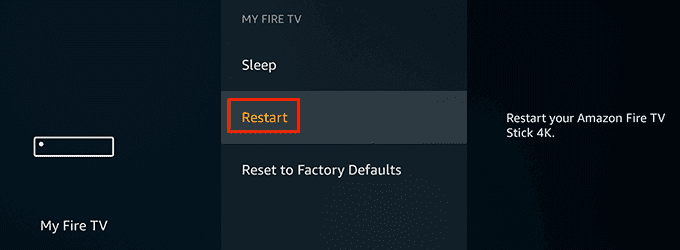
- Now, you need to wait for some time until your Firestick restarts. Once the process is completed, just open your Kodi app & check whether the issue is fixed or not.
Please Note – Sometimes, while streaming the Kodi app on Firestick, you might see a black screen. In such a situation, you will not be able to restart your device through Settings. To restart it, you need to unplug your Firestick from your TV and then reconnect it again after a few seconds.
#2: Check Your Internet Connection
Another possible reason behind Kodi not working on Firestick is – the Internet connection. Since the Kodi app requires a stable network connection to run properly. If you have a low or unable internet connection then you can face Kodi stopped working on Firestick issue.
Additionally, if you’re experiencing any streaming issues such as buffering problems or loading screen issues, then you should check the internet connection.
Remember, you need almost 5 to 25 Mbps speed in order to stream the Kodi content smoothly. To fix this issue, you should disconnect your Firestick device from a Wi-Fi network and then reconnect it again after some time.
#3: Update Your Kodi App To Fix Kodi Stopped Working On Firestick
We all know that updating an app avoids the common crashing or freezing problems. So, why don’t you try updating the Kodi app to fix this issue?
To update the Kodi app, firstly you need to uninstall your Kodi app and simply download the most recent version of the Kodi application on Firestick.
#4: Delete Cache & Data Of Kodi App
If your Kodi app is displaying a screen loading problem for a long time, then there might be a lot of cache files get stored in your Kodi app.
Thus, clearing out the cache and data of the Kodi app could help to fix Kodi not working on Firestick issue.
Steps to be followed to remove the cache and data of the Kodi app:
- Navigate to your Firestick’s Settings.
- After that, locate & choose Applications

- Click on Manage Installed Applications.
- Then choose Kodi from the app list.
- Finally, tap on the Clear Cache option in order to delete the Kodi app cache.
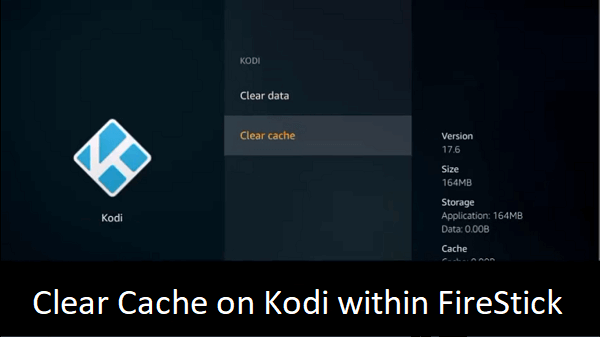
That’s it! After clearing the Kodi app cache, hope you are able to access your Kodi app on Firestick. If the issue still persists even after clearing the Kodi app cache then simply move to the next method.
#5: Uninstall and Reinstall Kodi on Firestick
Many times, uninstalling and reinstalling the Kodi app using the Downloader app helps to fix such kind of issues.
Here’s how to uninstall & reinstall the Kodi app:
- Firstly, you need to open the Firestick
- After that, choose the Applications option from the given option list.
- Now, simply locate & tap on Manage Installed Applications.
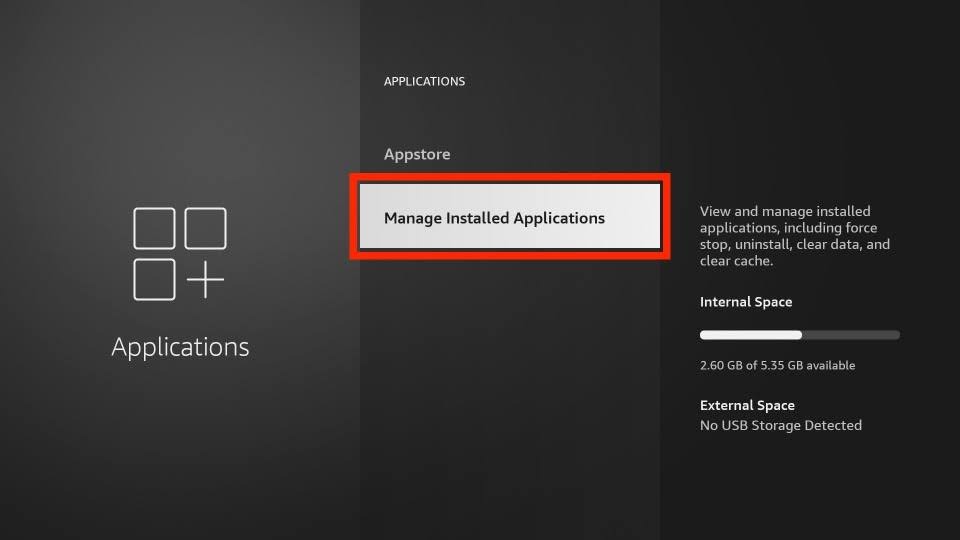
- Search the Kodi app & click on it.
- At last, scroll down & hit on uninstall button.
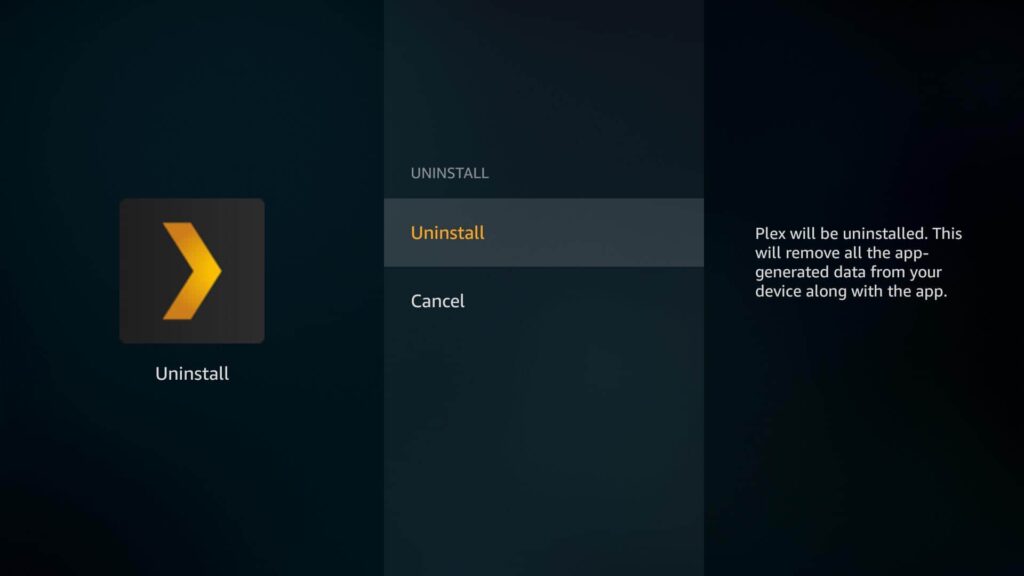
After uninstalling the Kodi app, just re-install the latest version of the Kodi app from Downloader.
Also Read – Kodi Couldn’t Connect To Network Server? 11 Ways To Fix!
#6: Update your Kodi Add-ons
While streaming videos, you may come across Kodi not working on Firestick issue, if you’re using the older version of the Kodi add-on.
To overcome this issue, you have to update your add-on to its latest version. If you haven’t updated your add-on yet, then check the below-directed steps to know how to do so:
- Open your Kodi app then choose Add-ons.
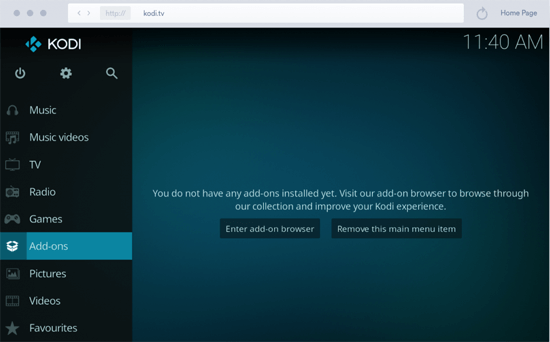
- After that, click on the Package Installer icon that is located in the upper right corner.
- Tap on the My add-on option from the given list & choose Video add-ons.
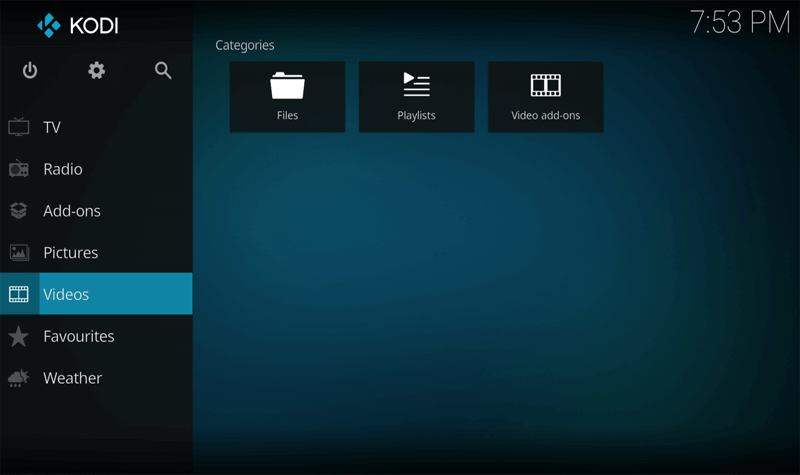
- Now, locate & click on The Crew
- Finally, hit the Automatic Updates toggle in order to update an addon automatically.
#7: Disable the Hardware Acceleration
Since your Kodi app is not working on Firestick while streaming the videos, you may need to disable the hardware acceleration. If this option is disabled, you’ll not find the issues like black screen, breakups hanging, etc.
Here’s how to disable the Hardware acceleration:
- At first, open Kodi Settings then locate & choose Player.
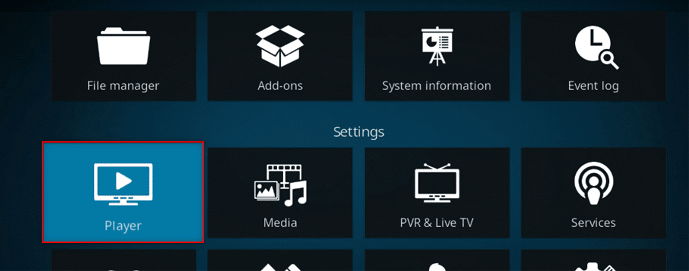
- Now, tap on Expert Settings displayed below.
- Navigate to your Videos tab & click on the toggle button which you will get near Allow Hardware Acceleration option to disable it.
#8: Use Virtual Private Network (VPN)
If you’re using add-ons from any third-party sources then you should use VPN. Since the third-party add-ons are not legal, it’s possible that your personal data might be hacked by snoopers, hackers, or others.
Using the VPN will hide your real online identity via hiding your IP address. VPN will also assist you to access add-ons that are restricted within your region. Thus, I will suggest you use the premium VPN service instead of using the free VPNs. This will surely give you better results.
#9: Try Using Other Apps on Firestick
Last but not least; you can try the alternative apps on Firestick to find whether the issue is only with the Kodi app or the entire system. For that, you can launch YouTube or Netflix on your Firestick.
In case, you find that the other apps are working fine; then it simply means that your Kodi app has some issue in it.
Watch this video guide to know how to fix Kodi not working on Firestick with ease.
How To Fix Kodi Not Working On Android TV?
If you are an Android TV user and your Kodi app is not working on your Android TV then don’t be upset. Below, I have presented some of the workable methods to Fix Kodi not working on Android TV.
Method #1: Restart Your Kodi App & Device
If your Kodi app is not working on your Android TV then firstly you need to restart your Kodi app as well as the Device.
After installing the Kodi, go to your home screen -> Program -> Add-ons -> Fresh Start & then hit OK. Now, you will get a pop-up asking you to restart your Kodi. Once the Kodi reboots, it will restore to its factory settings.
Method #2: Check Your Internet Connection
After restarting the Kodi app and device if the problem still persists then you need to check your internet connection. Kodi not working issue might be resulted due to poor or unstable network connection.
To solve this issue, you need to disconnect your device from the Wi-Fi and reconnect it again after some time.
Method #3: Clear the Cache of your Kodi App
To fix the Kodi not working on Android TV issue, you may need to clear the Kodi app’s cache.
- Firstly, you need to open your Settings.
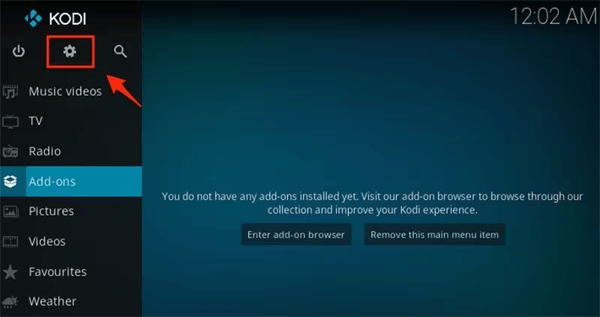
- The next option depends on your Android TV menu.
- Choose the Kodi app to clear the cache & data.
- Again, tap on Clear Cache then you can either hit OK or tap Enter
- At last, choose Clear Data then you can hit the OK button or click the Enter key.
Method #4: Update Kodi App
Sometimes, using the older version of an app can cause several kinds of issues including Kodi stopped working.
If you’re using the outdated version of the Kodi app then I’ll suggest you to use update the app by following the below-given steps.
- Launch your Google Play Store app by selecting an icon on your TV menu.
- Now, click on My Apps
- Here, you will see the list of updates will be seen on the top.
- You need to tap on the Update All button to download & install the updates for each of the apps.
Method #5: Re-install the Kodi App
If you are unable to fix Kodi not working issue even after trying the above methods then uninstall and Reinstall your Kodi app.
- Go to the Settings menu of your Android TV then choose “Apps”.
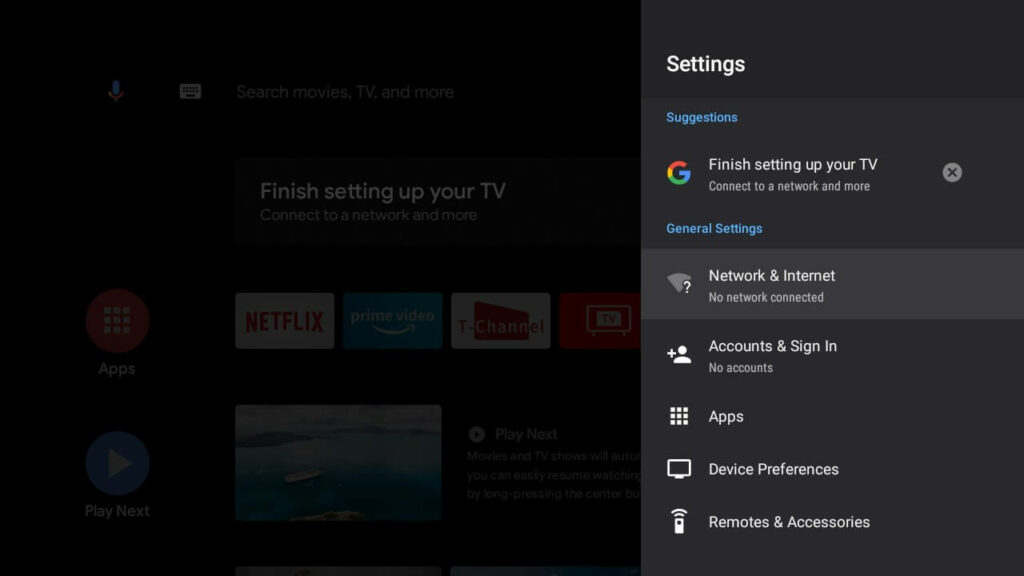
- Choose the Kodi app from the app list.
- Now, you can hit the Uninstall.
Once the Kodi app is uninstalled from Android TV, reinstall it again after some time.
How To Fix Kodi Not Working On Xbox?
If you are an Xbox user then you need to check out the below-given methods to fix Kodi Xbox not working issue.
#1: Restart Your Kodi App & Device
If your Kodi app is not working on Xbox then restart your Kodi app and your device.
After installing the Kodi app, go to your home screen -> Program > Add-ons -> Fresh Start & hit OK. Now, a dialog box will appear on the screen asking you to restart your Kodi. As soon as the Kodi reboots, it will restore to its factory settings.
#2: Clear Cache & Data of Kodi App
Clearing the cache and data of the Kodi app is another helpful way to fix the Kodi not working on Xbox One.
Here’s how to clear the cache of Koi app in Xbox:
- Open Kodi, and then go to “Settings“.
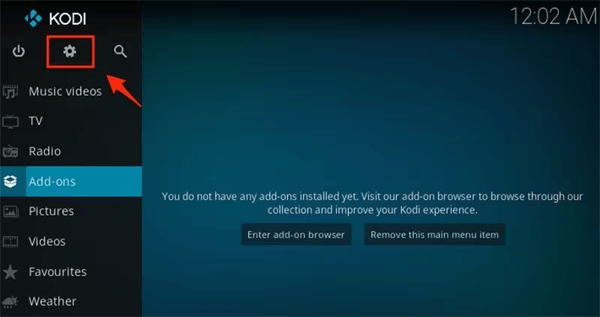
- Then, click on “Apps“.
- Now, you need to find and select “Kodi“.
- Next, choose “Manage” or “Manage app“.
- Finally, click on “Clear cache” and “Clear data” option.
#3: Update Your Kodi App
If you are using the outdated version of the Kodi app due to which your Kodi app is not working.
- Keep pressing your Xbox button on your controller in order to open a guide in your screen.
- After that, choose ‘My Games & Apps’.
- Now, choose ‘Manage’ from the left corner of the screen
- Finally, tap on the ‘Updates’ button, if any update option is available for Kodi.
#4: Re-Install The Kodi App
Many times, uninstalling and reinstalling the problem-causing app help to fix such kinds of issues.
- Go to your Xbox Home screen then choose My Games & Apps.
- Search the Kodi app from the given app list.
- Highlight your Kodi app and press a menu button in your controller.
- Choose the “Manage app” option & hit the “Uninstall” button.
After uninstalling the Kodi app from Xbox, wait for a few minutes and then re-install it again.
FAQ [Frequently Asked Questions]
Why Can't I Get Anything to Play on Kodi?
Sometimes, Kodi app refuses to play any video and throws a peculiar error message ‘No stream available’. It happens when your ISP (Internet Service Provider) blocks you. Though this might be the reason why you are unable to play anything on your Kodi app. Apart from that, an outdated version of the Kodi also triggers the video can’t play issue.
How Do I Get My Kodi to Work?
In order to make your Kodi app working, follow the below tips:
- Restart Your Kodi App
- Update your Kodi App & outdated Add-ons
- Delete Cache Of your Kodi Player
- Allow Unknown Sources
- Uninstall and Reinstall the Kodi App
How To Fix Kodi Won't Play Videos?
If your Kodi app is not playing videos then try out these basic solutions to fix Kodi Won't Play Videos issue.
- Re-launch your Kodi Player
- Restart the Device you’re Using
- Delete Cache Of your Kodi Player
- Toggle your Hardware Acceleration
- Update Kodi & its Add-ons
- Allow Unknown Sources
- Use the VPN
- Play your videos using other Media Players
How To Stop Kodi Buffering Problems?
To fix the Kodi buffering problem, you need to apply the below listed tricks.
- Restart Your Kodi App
- Check the Internet Connection
- Update your Kodi App & outdated Add-ons
- Restart Your Device
- Uninstall and Reinstall the Kodi App
- Turn Off the VPN
Is There a Replacement for Kodi?
Well, there are several alternatives of Kodi available such as Stremio, Plex, Emby, Media Portal, etc.
But Plex is the best Media Player among them that can replace the Kodi app. Though, Plex allows you to access all media files on your device from the central server location.
Time to Conclude
After going through this troubleshooting guide, I hope you understand how to fix Kodi not working issue. Since Kodi is a classic multi-media player thus it’s hard to find solutions to Kodi not working issue.
Although, I have some of the most effective methods to kodi app not working issue. No matter, whether you are using your Kodi app on Firestick, Android TV, or Xbox, the above-listed solutions will surely help you to fix this issue.
Hope you like this post!!

Taposhi is an expert technical writer with 5+ years of experience. Her in-depth knowledge about data recovery and fascination to explore new DIY tools & technologies have helped many. She has a great interest in photography and loves to share photography tips and tricks with others.