Recuva unable to determine file system type occurs when you use this software to recover files from external hard drives or when you try to transfer files from a data storage drive to a PC. However, running the chkdsk and unmounting & remounting the data storage media can solve the problem.
Recuva is one of the best data recovery tools developed for the Windows PC to bring back deleted data such as pictures, music, videos, emails, documents, and other media files from data storage drives.
But recently, I found many users reporting about the “Recuva failed to scan the following drives unable to determine file system type” error while using this tool and looking for quick fixes to get rid of this issue ASAP.
Thus, if you are one of them, keep on reading this article and solve this error in a hassle-free way.
To recover deleted media files, we recommend this tool:
This software will restore data from corrupted, formatted, encrypted storage media and works in all data loss situations. Now recover your lost and deleted data in 3 easy steps:
- Try this Media File Recovery Tool rated Excellent on Pcmag.com.
- Select the storage media from which you want to restore the media files & click Scan.
- Preview the recoverable files, select the items you want to recover and click Recover to save the files at desired location.
- Why “Failed To Scan The Following Drives Recuva” Error Occurs?
- How To Fix “Recuva Software Unable To Determine File System Type” Error?
- How To Recover Data Using Recuva Software?
- Use the Best Alternative Tool To Recuva for Restoring The Lost or Deleted Files
Why “Recuva Unable to Determine File System Type” Error Occurs?
Generally, the error “Recuva says unable to determine file system type” occurs when you use the Recuva software to recover files from external storage devices. This error might also seem while transferring files from a data storage drive to a computer.
Most probably the below-shown error appears when your data storage media has been damaged or corrupted and the PC doesn’t compatible with the file type or device.
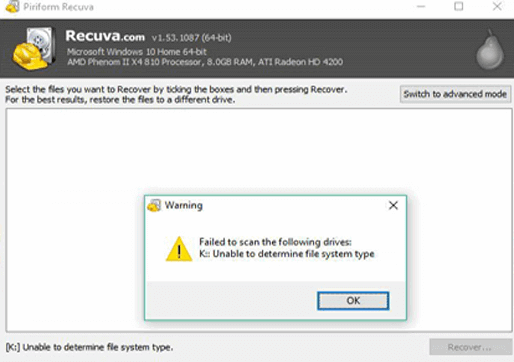
Apart from that, the RAW file system can also result in the occurrence of this error.
How To Fix “Recuva Unable To Determine File System Type” Error?
By applying the below fixes you can easily deal with this error.
Quick Solutions |
Step-By-Step Solutions Guide |
|
Fix 1: Run CHKDSK Command |
The first solution that I would like to recommend to you is to run the…Complete Steps |
|
Fix 2: Unmount & Re-Mount The Data Storage Media |
Another method that comes after chkdsk is unmounting &…Complete Steps |
|
Fix 3: Convert to NTFS/FAT File System |
If running the chkdsk and unmounting & remounting the data storage…Complete Steps |
|
Fix 4: Format Your Data Storage Media |
If the above solutions failed to troubleshoot this error…Complete Steps |
Run CHKDSK Command
The first solution that I would like to recommend to you is to run the CHKDSK. It is a Windows command utility that helps to check the logical & physical issues in the data storage media by scanning the file system of the disks.
In order to check the errors using chkdsk and fix failed to scan the following drives Recuva, follow the below steps:
- Firstly, connect your data storage media (USB/Pendrive) to the PC.
- Next, type the cmd in a search box >> find & right-click on Command Prompt option from a Best match >> choose Run as an administrator.
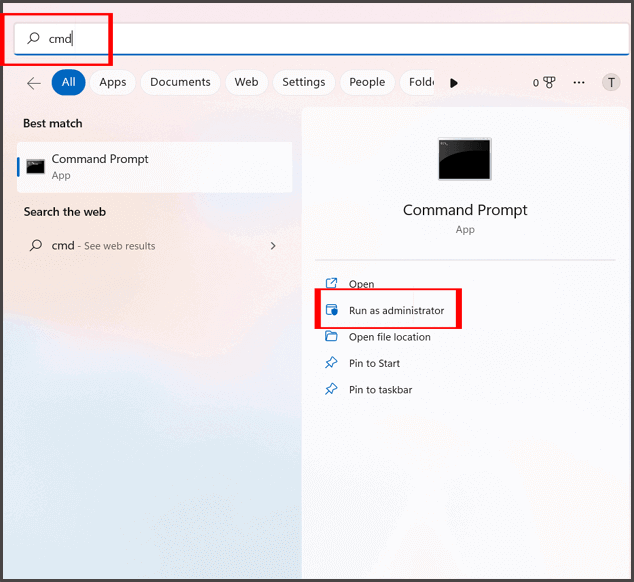
- Under the command prompt, you have to type the command: chkdsk H: /f & hit Enter key. (Here, you have to replace H: with your device driver letter that you need to check.)
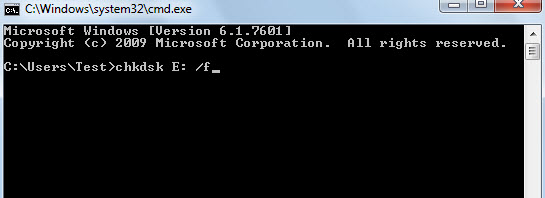
Wait until the process gets completed. Once over, reboot your PC and check if the error is resolved.
Also Read: Recover SD Card Data Without Software
Unmount & Re-Mount The Data Storage Media To Fix Recuva Unable To Determine File System Type
Another method that comes after chkdsk is unmounting & remounting the drive.
Most probably Recuva says unable to determine file system type error arises due to some issue in your drive modules. In such a situation, unmounting & remounting the hard drive can assist you to troubleshoot this problem.
Here is how you can do so:
- On your Windows PC, go to a search box and then type the ‘Disk Management’ and click it to open it.
- In the second step, right-tap on the ‘Storage Drive’ & choose the “Change The Drive Letter & Paths”.
- Next, choose the ‘Remove’ option & when a disk is unmounted, simply ‘Detach’ it, and restart your PC.
- Once your Pc restarted successfully, open the ‘Disk Management’ again, make right-tap on a storage drive >> choose ‘Change The Drive Letter & Paths’

- Then, tap on the ‘Add >> choose the drive letter and ‘Assign a following Drive Letter’
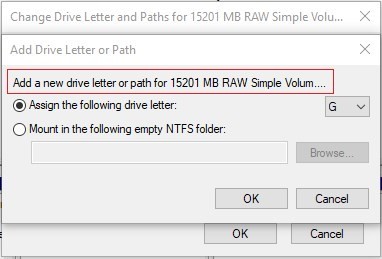
- Now, close the ‘Disk Management‘ utility & re-open the Recuva software to check if you can recover data from external storage drive using Recuva.
Convert to NTFS/FAT File System
If running the chkdsk and unmounting & remounting the data storage media fail to fix this Recuva error message, consider converting the file system.
To do so, use any third-party tool that can eventually assist you to convert a file system without formatting.
Format Your Data Storage Media to A Compatible File System
If the above solutions failed to troubleshoot unable to determine file system type Recuva error, you can easily change your drive’s file system to a compatible file system such as NTFS & FAT32.
Below I have discussed 3 different ways to format the SD card/USB drive/Pendrive or other external hard drives with ease.
All you need to do is to choose the accurate formatting way according to your niche.
Here is how you can do so:
#1: Format Using Diskpart
DiskPart is the command-line utility that is considered to manage partitions, volumes, drives, and VDs (virtual disks) by using the Command Prompt.
It is considered better than other formatting methods like Disk Management or Windows File Explorer.
If you want to format the storage media with Diskpart, follow the beneath instructions carefully:
Step 1: On your Windows PC, tap on Win + R keys together.
Step 2: In a search box, type diskpart.exe >> click OK option.
Step 3: After this, type the below commands one after another & press Enter after each command. Let’s start doing it.
- list disk
- select disk 1 (Here, you have to replace 1 with your data storage drive’s disk number)
- list partition
- select partition * (Here replace * with your data storage drive’s letter)
- format fs=ntfs quick
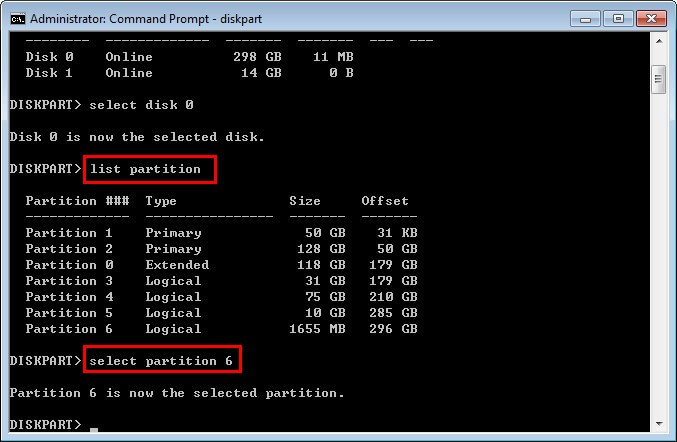
Once you finished these commands, now your external disk should be easily formatted to the NTFS file system.
#2: Use Disk Management To Format the Drive
Before you proceed with this trick to format the drive using Disk Management, ensure to take a complete backup of your external drive’s data.
In order to format the external drive using Disk Management and fix Recuva cannot determine file system of drive error, follow these steps:
- First, press the Windows + R keys together to open the Run box
- Next, you have to type the devmgmt.MSC >> tap OK.
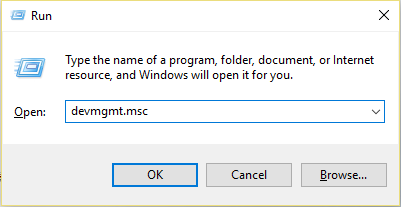
- After this, right-tap on a drive >> choose Format.
- Now, select the File System like NTFS & checkmark the Quick Format checkbox.
- Tap OK button & let the procedure finish.
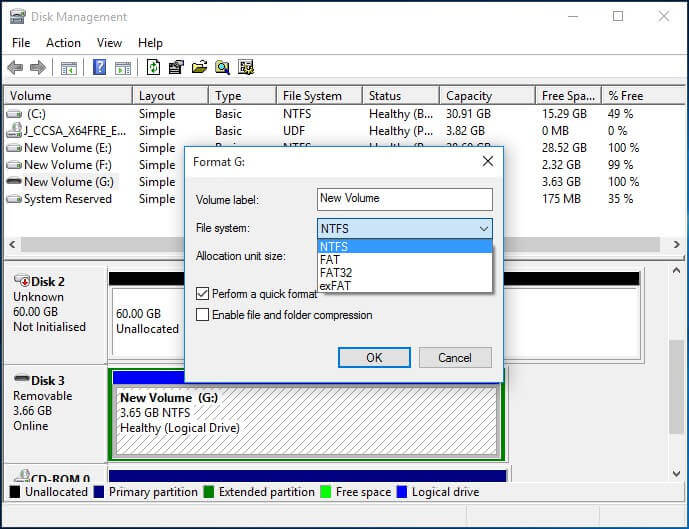
Also Read: Top 11 Free SD Card Recovery Software
#3: Use Quick Format
Windows offers one best option to format the external drives which is “Perform a quick format“. Here you should also try this tip to do so and fix Recuva unable to determine file system type:
- Simply connect your data storage drive to a PC >> open My Computer/This PC.
- In the second step, make a right tap on a drive >> click Format option.
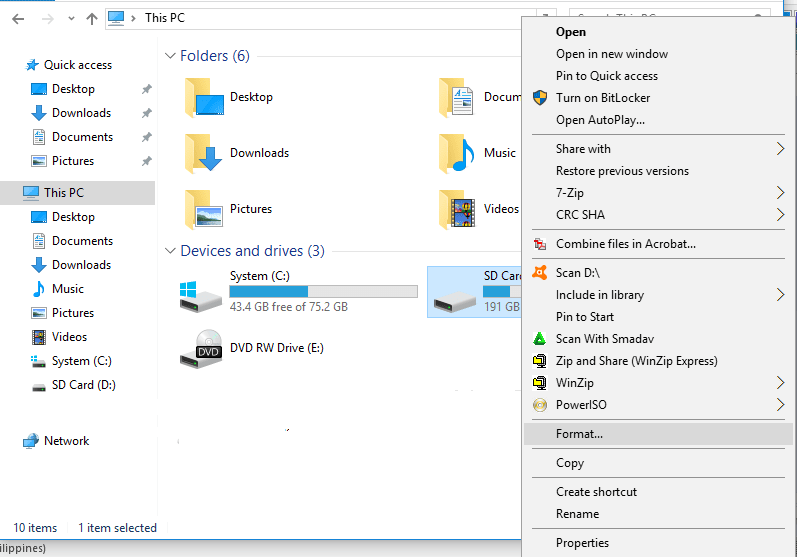
- Choose NTFS from a dropdown list >> tick a checkbox “Quick Format” >> tap Start.
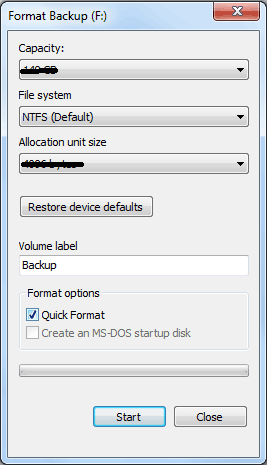
At this time, you’ll be notified that there’ll be no files/folders after quick formatting of the drive. Nonetheless, there is nothing to worry about as you can easily restore those formatted data back to your drive.
Now you must be thinking how??? By using the Recuva or its alternative like Photo Recovery Tool, you will be able to get back your lost drive data.
How To Recover Data Using Recuva Software?
Once you successfully fixed the unable to determine file system type Recuva error, now you will surely use the Recuva Data Recovery software to regain those files.
Here is a step-by-step guide that you can follow to recover deleted files from the drive using Recuva:
- Launch the Recuva >> choose an Advanced Mode.
- Then tap on the Options in order to open the dialog box.
- After this, go to the Action tab >> find & Scan for the deleted archives.
- Choose Ok & wait until the file restoration whole process finishes.
Use the Best Alternative Tool To Recuva For Restoring The Lost or Deleted Files
There are countless alternative tools to Recuva that you can try when Recuva failed to scan the following drives. One of the best and perfect alternative software to Recuva is Photo Recovery Tool.
It is professionally recommended and even easy-to-use file recovery software for recovering data from external hard drives & RAW File systems.
This program has the ability to retrieve almost all the media files including pictures, music, videos, emails, and other documents without any backup.
emid emid
emid
* Free version of the program only scans and previews recoverable items.
You can try this step-by-step guide to know how to recover data from SD cards or other external drives using this feature-loaded tool.
Frequently Asked Questions:
What Is Better Than Recuva?
Photo Recovery Tool is definitely the best alternatives to Recuva which you can use to recover lost or inaccessible files. Regardless of the reasons behind the data loss, this versatile utility can assist you to retrieve lost data without any backup.
Does Recuva Work On Formatted Drives?
Most of the data recovery programs are capable to regain stuff from corrupted, damaged, formatted and even inaccessible hard drives. And Recuva is one such tool which can be used to perform formatted drive data recovery. So, the answer is yes, Recuva certainly works on formatted drives.
What Are The Alternatives Of Recuva?
Here are the alternatives to Recuva which you can use to recover lost or inaccessible files:
- Stellar Photo Recovery
- Recoverit Data Recovery
- EaseUs Data Recovery
- Disk Drill File Recovery
- iCare Data Recovery
- Recover My Files
- Remo Recover
- PhotoRec Data Recovery
- TestDisk Data Recovery
- MiniTool Data Recovery
Time To Say Goodbye!
So, this is all about how to fix Recuva failed to scan the following drives unable to determine file system type errors in different ways.
All you need to do is to apply them one by one until Recuva unable to find file data on the disk issue gets resolved.
Last but not the least, if you find this article helpful, don’t forget to share it with others who are currently experiencing this error.

Taposhi is an expert technical writer with 5+ years of experience. Her in-depth knowledge about data recovery and fascination to explore new DIY tools & technologies have helped many. She has a great interest in photography and loves to share photography tips and tricks with others.