Dash cams have become one of the popular choices for drivers, providing a sense of security and evidence in case of accidents or other incidents on the road. But what if the dash cam videos won’t play or stop working? Well, the situation can be frustrating and concerning as it leaves the drivers vulnerable to potential legal disputes and insurance claims. But nothing to worry about!
Today in this guide, we have explored the most common causes of dash cam video not playing and provide the various effective fixes to resolve this issue.
So, without any further delay, let’s get started…….!
To fix dash cam video not playing, we recommend this tool:
This software will repair flickery, stuttery, jerky, unplayable videos and supports all popular video formats. Now repair your corrupt and broken videos in 3 easy steps:
- Try this Video Repair Tool rated Great on Pcmag.com.
- Click Add File to add the video you want to repair.
- Select Repair to start the repair process and save the repaired video on the desired location after the repair is done.
Quick Navigation:
-
Why Your Dash Cam Won’t Play Videos?
-
How To Fix Dash Cam Videos Won’t Play Issue?
-
Tips to Avoid Further Dash Cam Video Corruption & Loss
-
Related FAQs
Dashboard cameras, in short Dash cams, are compact video cameras installed in vehicles on the dashboard or windshield. These cameras continuously record footage of the road ahead and sometimes the interior of the vehicle.
They are commonly used for various purposes such as documenting accidents, capturing unexpected events on the road, providing evidence in legal disputes, and monitoring driving behavior.
However, at times these cameras may stop recording videos or footage due to some possible reasons. So, in the next section of this let’s find out the most common causes of this issue.
Why Your Dash Cam Won’t Play Videos?
If you are wondering why your Dash cam videos won’t play then do not worry! Below, you can find some of the most common causes of this issue.
Corrupted or damaged memory card: If the memory card inserted in your dash cam is corrupted or damaged, it may prevent the videos from playing properly.
Unsupported video format: Some dash cams can record videos in specific formats that may not be compatible with all media players. This can often cause dash cam video not playing issue.
Battery or power issues: If your dash cam do not receive sufficient power or if the battery is low, it may not be able to play videos properly.
Insufficient storage space: If your Dash cam memory card is full, it’ll not be able to record new videos.
Faulty dash cam: If the dash cam itself is malfunctioning or has some hardware issues, it may not be able to record or play the videos properly.
After knowing the causes of this issue, now you must be eager to know how to fix dash cam videos won’t play issue.
So, let’s move down to the next section to find the most effective fixes to resolve this issue successfully.
How To Fix Dash Cam Videos Won’t Play Issue?
There can be two situations behind dash cam video not playing that are listed below:
Situation #1: When Your Dash Cam SD Card Is Corrupted
If you’re not able to play videos in Dashcam, it means that your Dash Cam SD card is corrupted & you have to fix this problem ASAP.
In such a situation, you must try the beneath fixes to repair corrupt memory cards easily.
After trying these fixes, see if the dash cam video files not playing issue solved or not. If not, then you can follow the solutions mentioned in the next section.
Situation #2- When There Is An Issue In Video File
Sometimes, it may happen that you can’t play your favorite movie or video clip due to the file corruption issue. It is one of the common problems generally faced by users while trying to play their video.
Similarly, if your dash cam video not playing, it means that your AVI file (default format of Dash Cam) gets corrupted. In such circumstances, you need to follow the below methods carefully to repair corrupt video files.
Fix 1: Use VLC Media Player To Fix Dash Cam Videos Won’t Play
VLC player is an open-source media player developed by the VideoLAN project. This media player has excellent features that help to tackle minor video file corruption issues.
Thus, follow the below steps to fix corrupted Dashcam video files with the VLC player.
- On your PC, launch the VLC player
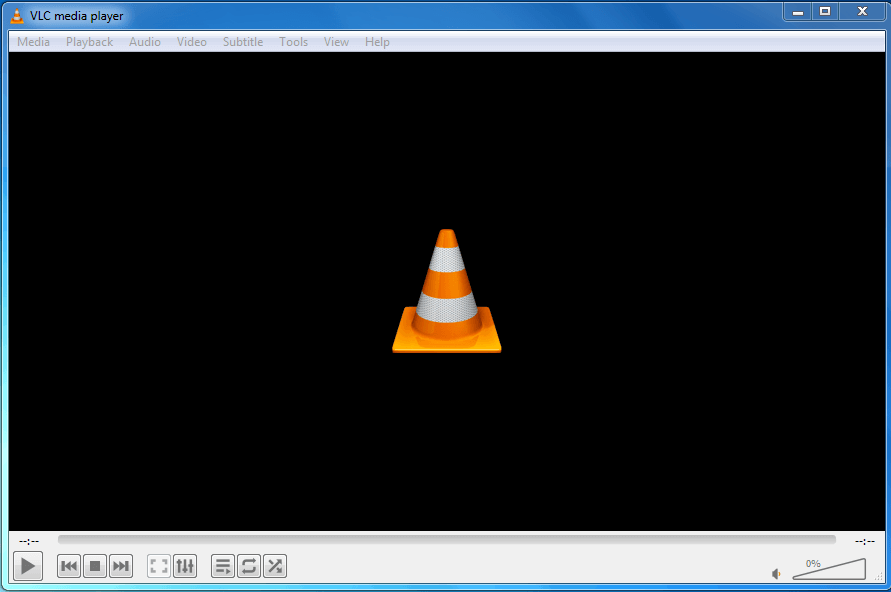
- Tap on the Tools >> then Preferences option.
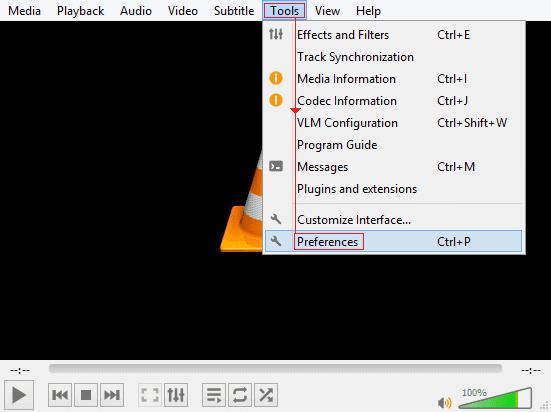
- After this, choose Input and Codecs >> go to the corrupted video file
- Next, select the “Always Fix” option >> click on Save.
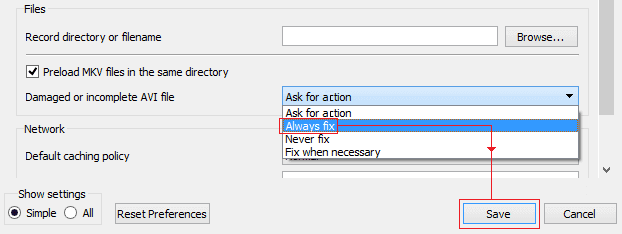
After finishing these steps, try to play your Dashcam video again & see if your problem is solved.
Fix 2: Download the Compatible Codecs
In order to play any video, it’s important to have proper codecs & filters that allow compression/decompression of the file.
Suppose, if there’s no correct codec and filter then you won’t be able to play your favorite video clip smoothly.
Therefore, ensure that you have a compatible codec in your computer that supports your Dash Cam video file.
Fix 3: Play Dash Cam AVI File On Another Media Player
Well, if you are unable to play a Dashcam video on a preferred media player then once you must try to play your video on another media player.
There are some perfect media players that can help you to troubleshoot dash cam videos won’t play like VLC Media Player, Roxio Popcorn, Windows Media Player, and many more.
Fix 4: Convert Your Dash Cam AVI File To Another Video File Format
Last but not least, if none of the manuals helped you to resolve video not playing Dash Cam, the last option left for you is to convert the video format.
To do so, you need to use the secure online file converter tool & change your AVI or MP4 (both are Dash Cam default formats) to M4V, MPEG, WMV, etc.
Nevertheless, you can try the VLC player and convert a .mp4 or .avi file to some other video format. Here is how you can easily do so:
1: At first, open your Dash Cam video file in the VLC player.
2: In the second step, you have to go to the “Media” >> Convert or Save option.

3: Next, add the input files that need to be transcoded.
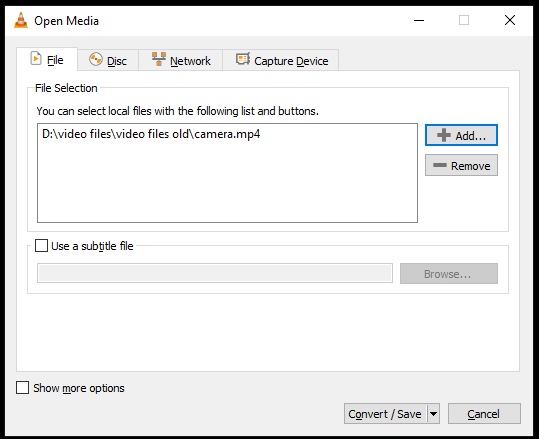
4: Here, again press the Convert/Save.
5: In a Convert window, you need to give a name to the target file.
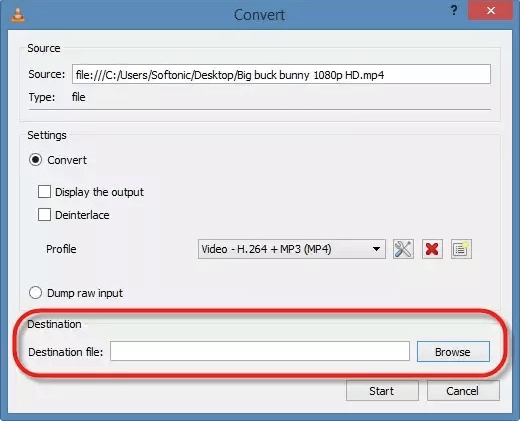
6: Tap on “Edit the Selected Profile” in order to confirm and change a particular profile setting.
7: Additionally, you can select to add the new profile/delete any of the current profiles. Now, click on the Start.
Fix 5: Use Video Repair Tool To Repair Dash Cam Video Not Playing Issue
If you want a risk-free & safe way to fix a Dash Cam AVI file that won’t play then you must try Video Repair Software. This utility has all the best features that any top video repairing program can offer its users.
This software has enough ability to fix corrupt, damaged, broken, or inaccessible video files. Apart from this, it can also repair corrupt or broken headers, frames, sound sections of the videos.
The best thing about this tool is that it supports all the video file formats such as WMV, FLV, MPEG, WEBM, AVI, AVCHD, 3G2, MOV, MTS, 3GP, etc. It is available for both Windows & Mac OS.


* Free version of this program only previews repaired videos.
Therefore, if you are willing to know how to play dash cam video without any trouble, just download & install it on your system. After that follow the below-given user guide of this software.
Step 1: Download, install and launch Video Repair software on your system. Click on 'Add Files' to add corrupted video files.

Step 2: Click on 'Repair' button to begin the repairing process. This start repairing your added video files one by one.

Step 3: You can click on 'Preview', in order to preview the repaired video file within the software and click on 'Save Repaired Files' button to save the repaired videos at desired location.

The process is finished…!
Tips to Avoid Further Dash Cam Video Corruption & Loss
Well, protecting the video files from corruption is a wise step rather than repairing them.
Therefore, below we have specified some preventive tips that can help you to protect your dashcam video in the near future.
- Use a good quality card reader
- Always keep a backup of your important dashcam videos so that whenever those files get deleted, you can easily restore them from there.
- Before removing your dashcam memory card, make sure that the dashcam device is turned off.
- Choose a large storage capacity memory card in order to store more files.
- Avoid inserting/ejecting the memory card during the file transfer process.
Related FAQs:
Well, all the footages recorded by the Dashcam are automatically stored on SD card that is inserted in a camera.
Your Dashcam camera might not working due to one of the below-listed reasons: 1. Wrongly inserted the SD card on the Dashcam 2. Using a same memory card in numerous devices 3. SD card physically damaged.
No, a Dash Cam do not record videos without SD card. Though, a Dash Cam needs the memory card to store the recorded videos and photos because a device doesn’t have the internal memory to store data in it.
In order to view the Dash Cam recorded footages on your Tablet, try the below steps: 1. Take out the SD card from your Dash Cam camera. 2. After that, you need to insert that memory card into your Tablet. 3. Then, go to file manager and open a DCIM folder. 4. Here, you can see the pictures and videos that are captured with your Dash Cam. 5. Just select the footage that you need to play.
You can recover a deleted Dash Cam footage through backup. But, in the absence of backup, you have to go for any third-party video recovery software. Where Is Dash Cam Footage Stored?
Why Isn't My Dashcam Working?
Can A Dash Cam Record Without SD Card?
How Do I View My Dash Cam Footage On My Tablet?
How Do I Recover A Deleted Dash Cam Footage?
Bottom Line
After reading this troubleshooting guide, you must have got enough ideas on how to fix dash cam videos won’t play issue.
In the above section of this post, we have covered all the possible solutions that you can apply according to your situation. So, if you are experiencing this issue then keep applying the given methods one by one.
Moreover, read the reasons behind the Dashcam video corruption and follow the tips to avoid further video corruption and loss.
Reference – https://dashcamtalk.com/forum/threads/unable-to-play-dashcam-video-files.42134/


Taposhi is an expert technical writer with 5+ years of experience. Her in-depth knowledge about data recovery and fascination to explore new DIY tools & technologies have helped many. She has a great interest in photography and loves to share photography tips and tricks with others.