Memory cards are commonly used in digital devices such as – cameras, camcorders, smartphones etc., for data storage. However, at times while using your digital device you often encounter errors like – “memory card locked”, “memory card error 1010” “this memory card cannot be used” etc. These error messages usually prevent you from accessing the data stored in the memory card.
So, today in this guide we are going to discuss about how to fix the “memory card locked” error using few easy and effective methods in various situations. If you want to learn them then continue reading this post….!
Let’s get started…..!
Free SD Card Recovery Tool.
Recover data from corrupted, damaged, & formatted SD cards of all brands on Windows. Try now!
What Happens If SD Card Is Locked?
Why Does My SD Card Say It’s Locked When It Isn’t?
How To Unlock A Locked Memory Card On PC, Android Phone & Camera
How To Eliminate “Memory Card Is Locked” Error On Computer?
- #1: Remove Memory Card Locked Error Using CMD (Diskpart)
- #2: Change the File Permission To Remove SD Card Lock
- #3: Unlock Memory Card via Registry Editor
How To Unlock A Locked Memory Card On Camera?
How To Unlock Locked SD Card On Android Phone?
How To Remove Memory Card Locked Error With Formatting?
How To Recover Data From Memory Card After Fixing “Memory Card Is Locked” Error
What Happens If SD Card Is Locked?
When your device SD card is locked or write-protected, it transforms into a read-only state. In such a situation, you won’t be able to add new files to your device or edit, delete, or modify the existing files.
However, a locked or write-protected SD card is useful in various situations like it protects your data from accidental deletion, malicious attacks or any unauthorized access.
Why Does My SD Card Say It’s Locked When It Isn’t?
If your camera says memory card is locked when it’s not, it’s possible that the physical lock switch on your SD card is enabled. However, if you have checked the SD card’s switch and find it in the unlock position then there might be some issue with your camera’s sensor switch.
How To Unlock A Locked Memory Card On PC, Android Phone & Camera
Here in this section, we have gathered multiple ways on how to fix memory card locked on Camera, Android Phone or computer. If you want to learn them, just go through this straightforward way.
Unlock the Physical Switch Of SD Card

The first solution you can try to fix the “memory card is locked” error is to check and toggle off the SD card switch to unlock it. Basically, the SD cards, SDHC/SDXC or Eye-Fi cards have a small slider switch on its left side that is used to “lock” or “unlock” the memory card.
If the switch is DOWN or in locked position, you won’t be able to add, delete, edit or modify the data stored in your micro SD card.
However, if you want to access your data or remove write protection from SD card, you need to slide up this switch to the UP position to unlock the card.
After doing so, hope you’ll able to fix locked memory card error with ease.
How To Eliminate “Memory Card Is Locked” Error On Computer?
#1: Remove Memory Card Locked Error Using CMD (Diskpart)
If your SD card switch is already in the unlocked position, still your device still shows a memory card locked error, then you can use the command prompt (diskpart) utility to bypass this issue.
Diskpart is a command-line utility that allows you to manage partitions, disks, and volumes. You can use it to clean and create partitions on your storage drive without formatting it. It will clear the read-only attributes from your SD card along with write protection or memory card is locked error.
Follow the below steps to do so:
- Launch a RUN box then type CMD and press Enter.
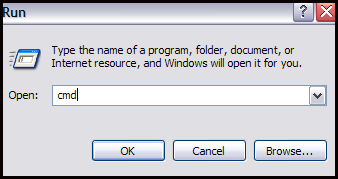
- Now, click on the Command Prompt option to open a CMD command window.
- Here, you need to type “Diskpart” & press Enter.
- Now, type the below command & press Enter after each command:
list disk
select disk X (X is an alphabet of your write-protected card.)
attributes disk clear readonly.
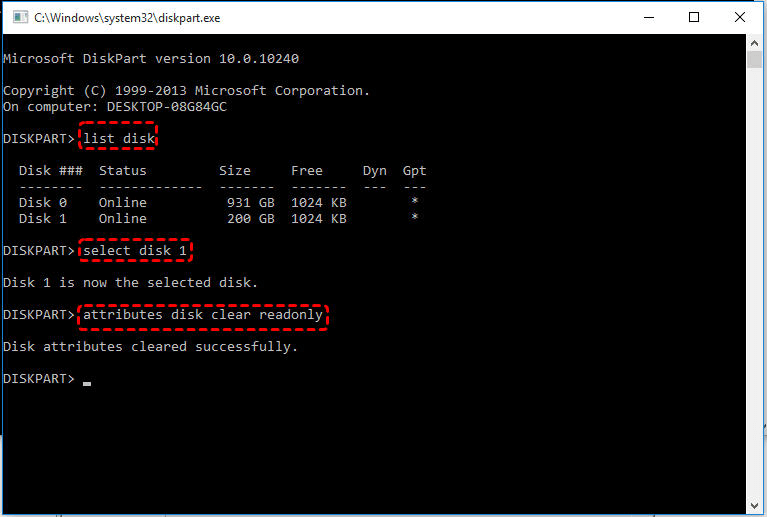
- Type Exit and press
Once the process is completed, close Diskpart and check whether you able to access your memory card or not. If not, then simply go for the next method.
#2: Change the File Permission To Remove SD Card Lock
You can also try to unlock your locked micro SD card by changing the file permission. It might happen that your memory card is not locked but the files saved in it are locked instead.
So, all you need to do is, simply disable the read-only option by following the below-given steps:
- Insert the locked SD card into your computer via a card reader
- Then, locate the connected device in File Explorer, right-click on it, and choose “Properties“.
- Here, you need to find and uncheck the option “Read-only” then apply the changes.
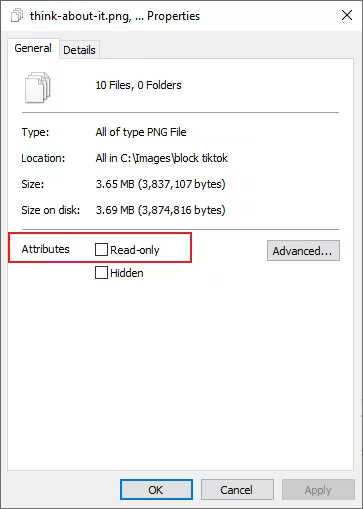
#3: Unlock Memory Card via Registry Editor
Registry Editor is another way to remove lock or write protection from your SD card. However, this is an advanced method, so you should be cautious while executing this method to avoid data loss.
- Open the RUN dialog box by pressing the Windows+ R keys.
- Then, type regedit & press Enter to open the Registry Editor.
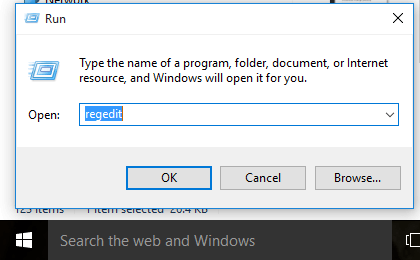
- Now, navigate to: HKEY_LOCAL_MACHINE\SYSTEM\CurrentControlSet\Control\StorageDevicePolicies. However, if StorageDevicePolicies folder doesn’t exist, then right-click on Control folder & choose New > Key in order to create a new key.
- Now, double-click on WriteProtect & set the value to 0. Then press OK. Doing this will remove the write protection from your card.
- In case, there is no WriteProtect, then simply create it by navigating through this path: right-click on StorageDevicePolicies folder then click on New > Dword.
Once completed, just remove the SD card and connect it again. Now, check if your memory card locked issue is solved or not.
How To Unlock A Locked Memory Card On Camera?
Fix Locked SD card Error through Camera’s Settings
If your camera says memory card locked, then you can simply unlock your card on your device itself. Many cameras are coming with built-in protection to safeguard it against accidental deletion. However, in a few cases, you need to enable them manually.
However, sometimes your camera often marks the files as read-only or transfers them to the protected folder. If this is so, then you can simply check them either through the camera’s settings or by connecting your SD card to a computer.
The steps may vary according to the different camera’s brand, but typically they will be found in your camera’s settings.
Open your camera’s Settings then find the setting that is associated with your image or storage protection. Once found, just deselect the option if enabled.
How to unlock the file on computer:
- Firstly, you need to connect your SD card to a PC.
- Now, locate the locked files on Windows File Explorer.
- Then, right-click on them & choose Properties.
- Here, you need to make sure that the “Read-only” is unchecked.
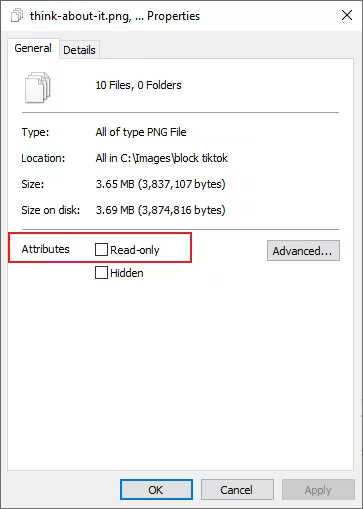
If the files were shifted to the protected folder, then moving them to another location will “unlock” the files.
How To Unlock Locked SD Card On Android Phone?
Unlock Phone’s Memory Card with Password
If you have locked your SD card on an Android phone with a password, you can decrypt the card using the password to make it accessible.
Here’s how to unlock SD card with a password on Android:
- On your Android phone, open Settings app then click on Lock screen and security.
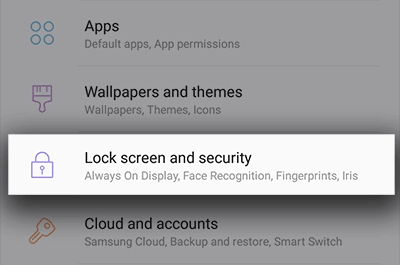
- Scroll down and tap on the Decrypt SD Card option.
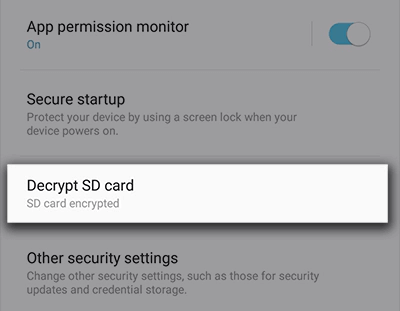
- Here, you need to enter the password. Then, let the process be completed.
Please Note – The steps may vary according to the phone’s model.
How To Remove Memory Card Locked Error With Formatting?
If you are unable to resolve the locked memory card error even after trying the above fixes, then one and last option left for you that is, format the memory card.
Formatting the drive will surely help your to fix this error effectively. However after performing this method, all your data will be permanently delete from your SD card. So, before formatting your locked memory card, make sure to back up your important files in any safe place.
Important Note – If you have the backup of your lost SD card data on a computer, you can simply restore them from there.
However, if not then don’t lose hope, still you can recover your lost files from a formatted memory card using the appropriate SD Card Recovery Tool.
Watch Our Ultimate Video Guide To Fix “Memory Card Locked” Error
How To Recover Data From Memory Card After Fixing “Memory Card Is Locked” Error
Undoubtedly, after fixing the memory card locked error with the above method, you’ll surely encounter a data loss. In such a situation, you can use the powerful SD Card Recovery Tool. This tool can help you recover your lost or deleted files from memory card.
This software will deeply scan your card and extract data from in it in no time. No matter whether you have lost your data due to accidental deletion, human error, corruption or formatting, this tool can rescue the files from your SD card effectively.
With the help of this SD card recovery tool, you can:
- Restore digital media files such as photos, videos and audio files from write-protected and formatted SD cards.
- Recover data from encrypted SD card, write-protected, unreadable, corrupted, virus-infected memory cards.
- Apart from the SD cards, it also retrieves files from the USB drive, pen drive, external hard drive, memory stick etc.
- Supports all types of memory cards including SD cards, miniSD cards, microSD cards, SDHC/SDXC card, TF/CF/XD/MMC/XQD cards & more.
- Available for both Windows & Mac OS.
emid emid
emid
* Free version of the program only scans and previews recoverable items.
Steps To Recover Media Files From Formatted SD Card
FAQ [Frequently Asked Questions]
How Do I Unlock My Memory Card On My Canon Camera?
To unlock your memory card on a Canon camera, you need to find the physical lock switch on the side of the memory card then slide it to 'unlocked' position.
However, if there is no switch, you can try the other methods to unlock SD card, such as - using CMD, Registry Editor, changing the file permissions, using password, formatting the card etc.
Is It Possible To Recover Data From A Locked Memory Card?
Yes, it’s possible to recover your lost data from a locked memory card.
With the help of the powerful and reliable SD Card Recovery Tool, you can easily retrieve your lost or deleted files from a locked or even formatted memory card.
How Do I Unlock A Password Protected Micro SD Card?
To unlock a password-protected microSD card, you’ll typically need to use the password you’d set or you can take to it to professional or expert. Otherwise, there is no any universal method to unlock your SD card without password.
What To Do When Camera Says Memory Card Error?
When your camera shows any kind of memory card errors, then you can try these basic fixes to resolve such issues:
- Turn off your camera then remove & reinsert the SD card.
- Inspect your memory card for any physical damage or dirt.
- Take out the SD card from a camera, insert it to PC then run chkdsk to check your card and fix memory card errors and issues.
- Format your camera’s memory card
Can A Virus Or Malware Cause The 'Memory Card Is Locked' Error?
Yes, an unknown viruses or malware can sometimes encrypt your card, adding write protection to it, and disallowing you to access the data stored.
The most efficient way to remove virus from a memory card is to run an anti-virus program.
Conclusion
Dealing with a locked or write-protected memory is quite frustrating as it prevents you from accessing the data stored in it. Hence, we have curated this post to fix the “memory card locked” error effectively. Here, we have all the possible fixes as well as causes to bypass this error.
Therefore, if your Android phone or camera says memory card locked, then simply apply the aforementioned fixes to unlock your locked memory card successfully.
However, if you find yourself in a data loss situation, then you can use the SD card recovery tool to recover your lost data in no time.

Taposhi is an expert technical writer with 5+ years of experience. Her in-depth knowledge about data recovery and fascination to explore new DIY tools & technologies have helped many. She has a great interest in photography and loves to share photography tips and tricks with others.