Nowadays, many users prefer to use SSDs in their computers or Laptops instead of HDDs. SSDs are faster, durable, and reliable as compared to HDDs. The enhancement and popularity of SSD replaces HDD over time. Despite having such advanced features, you may often face data loss on SSD due to unexpected reasons.
Today in this guide, we will discuss how to recover deleted data from SSD easily. So, if you’ve lost your valuable data on SSD, read this post to discover the best SSD Hard Drive Data Recovery solutions.
Let’s get started…..!
To recover deleted data from SSD Drives, we recommend this tool:
This software will restore data from corrupted, formatted, encrypted storage media and works in all data loss situations. Now recover your lost and deleted data in 3 easy steps:
- Try this Data Recovery Tool rated Excellent on Pcmag.com.
- Select the storage media from which you want to restore the media files & click Scan.
- Preview the recoverable files, select the items you want to recover and click Recover to save the files at desired location.
Important Tips:
- Stop adding files to your SSD immediately as it may overwrite the existing files.
- Look for the deleted files in the recycle bin or check if the backup is available.
- Use a reliable and powerful SSD Data Recovery tool to recover your lost data from SSD drive.
- Comparison Between SSD & HDD: SSD Vs HDD
- Can Deleted Data Be Recovered From SSD?
- How Do I Disable SSD TRIM?
- How To Recover Lost/Deleted Data From SSD Hard Drive Using Software?
- How to Recover Files from SSD Drives without Software?
- Can I Recover Data From Crashed/Failed/Dead SSD?
- How To Recover Data From SSD That Won’t Boot?
- Can You Fix A Corrupt SSD?
- Common Causes Of SSD Data Deletion
- FAQ [Frequently Asked Questions]
- Tips To Prevent Further Data Loss From SSD?
Comparison Between SSD & HDD: SSD Vs HDD
|
Feature |
SSD | HDD |
|
Storage Medium |
NAND Flash Chips |
Magnetic Platters |
|
Speed |
Faster data transfer speeds |
Slower data transfer speeds |
|
Weight |
Lighter |
Heavier |
|
Durability |
More durable |
Less durable |
|
Power Consumption |
Lower power consumption |
Higher power consumption |
|
Noise |
Silent operation |
Audible noise due to moving parts |
|
Capacity |
Lower capacity |
Higher capacity |
|
Price |
More expensive |
Less expensive |
| Lifespan | Limited lifespan |
Longer lifespan |
Can Deleted Data Be Recovered From SSD?
Yes, the deleted files can be recovered from the SSD Hard Drive. However, the success of recovery depends on certain conditions.
If TRIM is enabled, you’ll probably not be able to restore the deleted files without a backup. TRIM is a feature which informs the SSD’s controller that the unused data can be wiped internally that is no longer in use.
This process makes it challenging to recover deleted files from SSD. However, if TRIM is disabled, the chances of data recovery initially increase.
How Do I Disable SSD TRIM?
As I already mentioned above, enabling the TRIM function on SSD devices makes the file recovery almost impossible. So, let’s disable the TRIM function by following the below-given steps:
Step 1: Type cmd in the search box then select Run as administrator.
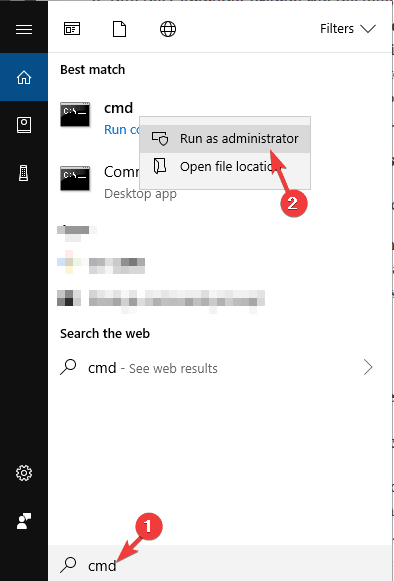
Step 2: Once the command prompt window opens, type the below command and press Enter.
fustil behavior query disabledeletenotify
Step 3: Wait to see the return data. If the return data is 1, that means Trim is currently enabled. However, if it is 0, then the Trim is disabled.
Step 3. To disable TRIM, you need to type fustil behavior disabledeletenotify 0 in window and press Enter.
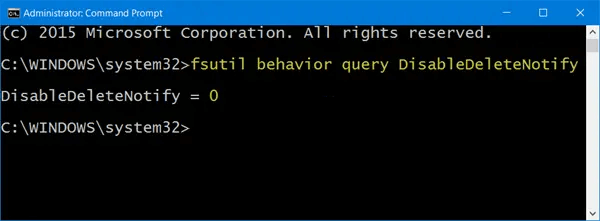
Also Read – How to Recover Data From Trim Enabled SSD?
How To Recover Lost/Deleted Data From SSD Hard Drive Using Software?
When it comes to recover data from SSD, HDD, SD Cards, or any other storage devices, it’s recommended to use a professional SSD Data Recovery Tool. This software can recover lost, deleted, corrupt, or formatted data from SSD without any data loss.
Apart from SSD deleted file recovery, it can also recover files from other external storage devices such as – internal/external hard drives, USB flash drives, memory card, and many more. It comes with an advanced scanning algorithm that extracts every single multimedia file from SSD in case of storage drive corruption.
Apart from this, this powerful tool supports all the brands of SSD drive manufactured by PNY, Transcend, Toshiba, Samsung 850 Pro, SanDisk G26 Plus, Crucial, WD, Adata, Kingston, etc. It is available for both Windows & Mac operating systems.


* Free version of the program only scans and previews recoverable objects.
So, what are you waiting for? Just download and install this feature-loaded tool and follow the step-by-step guide to recover deleted data from SSD in a hassle-free manner.
Step 1: Select Desired Location
Firstly, select the drive, external media or volume from which you want to recover deleted media files. After selecting, click on 'Scan'.

Step 2: Preview Recovered Media Files
Next, you can preview the recoverable media files after the scanning process is completed.

Step 3: Recover Media Files
Lastly, you can select the images, audio, video files you want to restore and click on 'Recover' option to save them at the location you want.

How to Recover Files from SSD Drives without Software?
Here in this section, you are going to learn how to recover files from SSD hard drive manually. So, let’s go through all of them:
#1: Restore Lost SSD Files from Recycle Bin
If you have accidentally lost your SSD files then firstly you should check your recycle bin folder for the deleted files.
How to restore deleted files on Windows:
- Open the Recycle Bin and find the deleted SSD files
- Select the files that you want to restore right-click on them & click the “Restore” option.
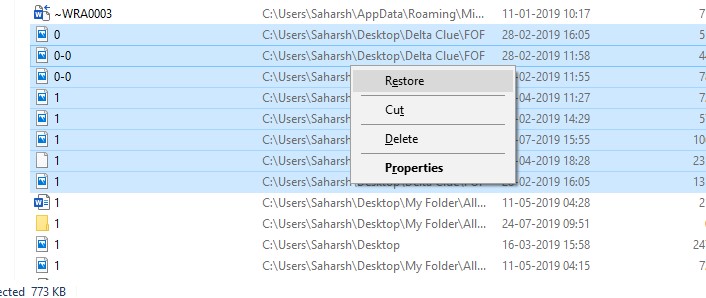
However, if you have recently emptied your recycle bin folder then you can click here to know how to recover deleted files from the recycle bin after emptying.
How to restore deleted files on Mac:
- Open the Trash folder on your Mac PC.
- Then, choose the files or folder that you want to bring back.
- Right-click on the select files and click on the Put Back.
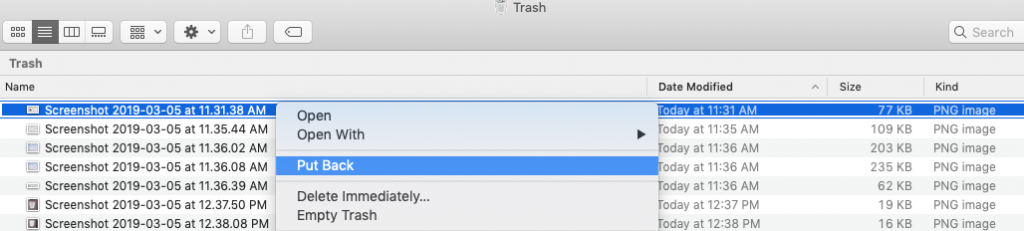
#2: Recover Deleted Files from Backup
If you have ever created backup of your lost SSD data on any external hard drive or using cloud backup, then it’s become easier for you to recover lost data from SSD.
How to recover SSD data from external hard drive:
- Connect the hard drive to your PC then locate your drive.
- Look for your deleted files then select them.
- Once selected, just copy and paste those SSD files to your desired location.
How to recover SSD data from cloud storage:
- Log in to your cloud storage account (Google Drive, Dropbox etc).
- Locate the folder where you have backup your SSD files.
- Select the files or folders that want to recover and download them to your local computer.
How Can I Recover Data From Crashed/Failed/Dead SSD?
Dealing with a crashed, failed, or dead SSD drive can be extremely frustrating, as it may lead to the loss of valuable data. Therefore, it is crucial to create backups of your important files when you notice that your SSD is likely to fail or becomes dead at any time.
However, if you forgot to save the backup of valuable SSD data then do not worry! You can easily recover your deleted files from Crashed/Failed/Dead SSD drive by clicking here.
How To Recover Data From SSD That Won’t Boot?
If you are trying to recover data from your system’s SSD that won’t boot anymore, then you can try out the below-mentioned ways:
- Take out the hard drive & connect it to another PC
- Boot your system from a Windows installation disk
- Recover Data from Backup
- Take A Professional Help
To know the complete steps, you can visit here – How To Recover Files From A Hard Drive That Won’t Boot
Can You Fix A Corrupt SSD?
Of Course! You can fix an unreadable, undetectable, or corrupted SSD by connecting the drive to another port or PC.
All you need to do is, power off your computer and disconnect the SSD cable. Then, connect the hard drive to another port and turn on your PC. However, if your device can’t detect or recognize your SSD, then simply connect it to another PC.
Common Causes Of SSD Data Deletion
Accidental Deletion
One of the foremost reasons behind SSD data loss is accidental deletion. You may unintentionally delete your important files thinking that they are no longer needed might result to data loss.
Corruption
SSDs can become corrupt due to various reasons, such as power failure, virus attack, hardware issue etc. Corruption can make your files unreadable or inaccessible, leading to data loss.
Formatting
Formatting the SSD drive unintentionally without saving the backup of your important files might result to SSD data loss.
Hardware Failure
Like any other storage device, SSDs can fail due to various hardware issues, such as bad sectors, firmware errors, or controller failures.
Also Read – SanDisk SSD Recovery – Recover Lost Or Deleted Data From SanDisk SSD Easily
FAQ [Frequently Asked Questions]
Are Files Permanently Deleted On SSD?
No, the files are not permanently deleted on SSDs.
When you delete a file on SSD, they are not removed immediately from the drive. Instead, the file system marks the space occupied by the file as available. and the data remains on the drive until it is overwritten by new data. However, the actual data still remain on the drive itself until it is overwritten. And the deleted files can be still recoverable using the reliable SSD Data Recovery Tool
Is It Harder To Recover Data From SSD?
Yes, SSD data recovery is more complex as compared to HDDs. This is because, SSDs use a process called TRIM that permanently deletes the files from cells if they’re no longer needed.
Is It Possible To Recover Data From Formatted SSD?
Of course, you can recover your formatted data from an SSD drive using professional SSD Data Recovery Tool as I mentioned above. This software can not only recover formatted data from drive but also retrieves the corrupt files.
How Much Does It Cost To Recover Data From An SSD?
Well, the cost of SSD data recovery ranges between $100 and $2000. However, sometimes the charges may depend upon some factors such as - type of device failure, complexity of the data recovery, extent of damage to the SSD etc.
What Lasts Longer SSD Or HDD?
Generally, the SSDs last longer than HDDs because they have no moving parts that make them more durable and reliable over time.
Tips To Prevent Further Data Loss From SSD?
If you don’t want to lose your SSD data again shortly, then you must read out the below-mentioned tips carefully:
- Back up your important data regularly to any external storage devices or cloud storage.
- Prevent your system from unexpected shutdown to avoid data loss.
- Regularly scan your PC with a good anti-virus program and keep your SSD virus-free.
- Avoid the overheating of hard drives as it can damage your SSD.
- Check the health of your SSD regularly.
Conclusion
Losing important data from an SSD hard drive can be stressful. However, if you choose the correct method, the SSD Hard Drive Data is possible.
Here in this post, we have provided all the possible ways to recover deleted data from SSD. So, if you have lost your SSD files, then follow the above guidance and recommendation and retrieve your lost data easily.
If you found this post helpful, don’t forget to share it.
References:

Taposhi is an expert technical writer with 5+ years of experience. Her in-depth knowledge about data recovery and fascination to explore new DIY tools & technologies have helped many. She has a great interest in photography and loves to share photography tips and tricks with others.