You often receive an “incorrect function” error when trying to format your USB/pen drive in Disk Management or transferring data from it. This error might resulted due to file system corruption, driver conflicts, or any other issues. But nothing to worry about!
Fortunately, there are some quick and easy ways available in this post that can help you fix “USB drive is not accessible incorrect function” error and recover data from it with ease.
So, let’s get started……!
Free USB Drive Data Recovery Tool.
Recover data from USB drives, Pen drives, SSDs, HDDs, and other devices on Windows. Try now!
Why Does USB Drive/Pendrive Shows The “Incorrect Function” Error?
An USB drive or pen drive incorrect function error not only occurs while formatting the drive, but it also takes place when you initialize the hard disk.
There can be several reasons that may trigger this error. Some of the most common factors are mentioned below:
- Corrupted/Outdated drivers
- USB drive is write-protected
- Due to File system errors or corruption
- Faulty or damaged USB ports or cable
- The drive might be infected by a virus/malware
- Presence of bad sectors on a drive
- Hardware issues & so on.
Basic Troubleshooting To Fix USB Drive Incorrect Function Error
Before trying any other solutions, you must try out these basic troubleshooting fixes to resolve USB incorrect function error.
- Disconnect and reconnect the USB drive.
- Use different USB ports or cables.
- Restart your computer to fix the incorrect function issue
- Test your USB drive on another computer
If the error is not fixed with the general troubleshooting then just scroll down to the next section and apply the fixes mentioned over there.
How To Fix USB Is Not Accessible Incorrect Function Error?
Here is a list of some of the easy and effective fixes that can help you fix the “USB drive is not accessible incorrect function” error with ease.
Way 1: Rescan the USB Drive
When you come across this issue, the first thing you need to do is to rescan your USB flash drive for showing the changes.
Many users have conveyed that they fixed USB drive incorrect function by rescanning their drive via command prompt (Diskpart).
In order to run rescan the disk, you have to follow the below steps:
- Go to the Start menu then type ‘CMD’ in a search bar.
- Then, open the Command Prompt as an administrator.
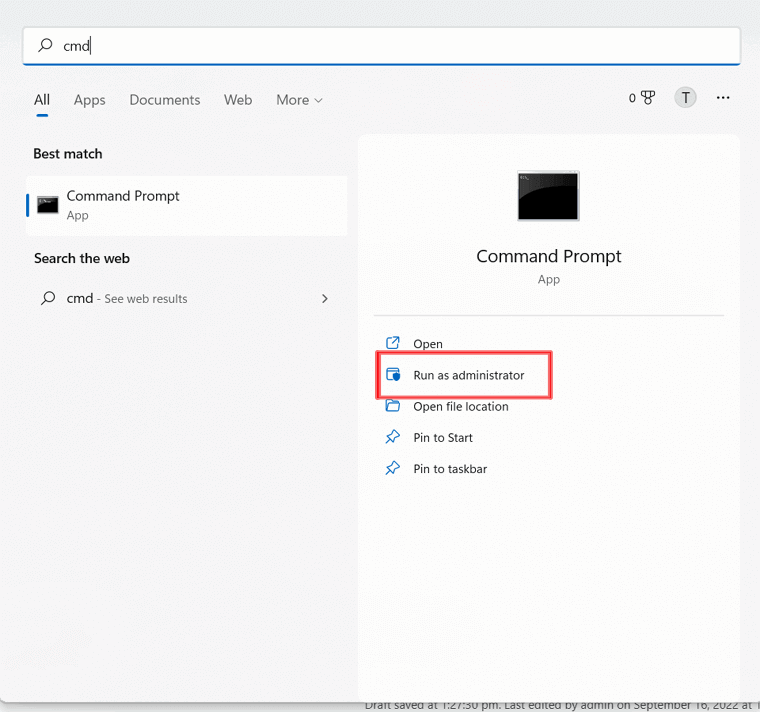
- After this, type the Diskpart >> press Enter.
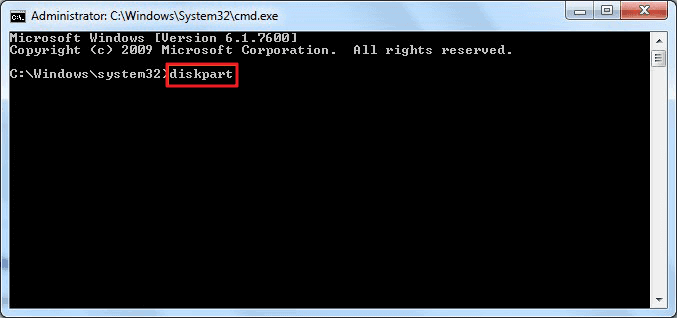
- In a Diskpart command prompt, you have to enter: rescan & press Enter.
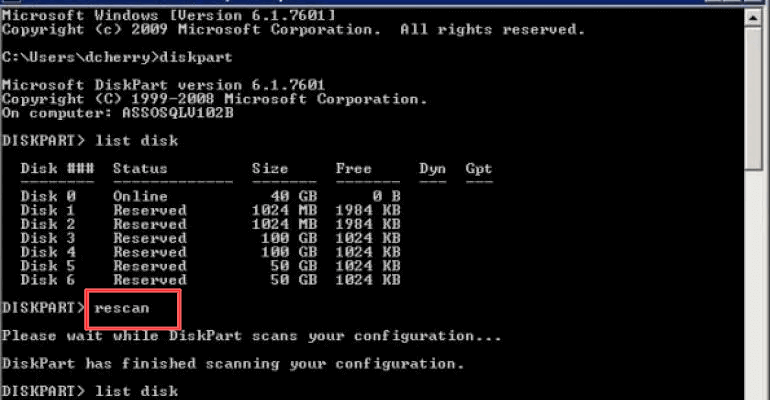
After completing these steps, check if you can format or initialize the disk or not. If not, try the next solution.
Way 2: Remove Write Protection From The Drive
As I have already mentioned above, the “Incorrect Function” error message mainly occurs due to a write-protected disk. Though you can remove write protection from drive in a hassle-free manner by following the below steps.
- At first, press the “Win + R” keys simultaneously.
- Here, you have to type cmd >> hit “Enter” key.
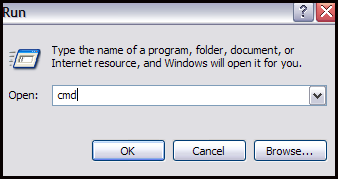
- At this time, a command prompt window will open.
- There you’ve to type diskpart >> hit “Enter” key & diskpart window will be opened.
- Then type list disk >> hit “Enter” key.
Please NOTE: The disk number of the write protected internal or external drives in Windows PC must be remembered.
- Now, type select disk 1>> hit “Enter”.
- Next, type attributes disk clear readonly>> hit “Enter” key. This will eventually disable the write protection on the data storage device.
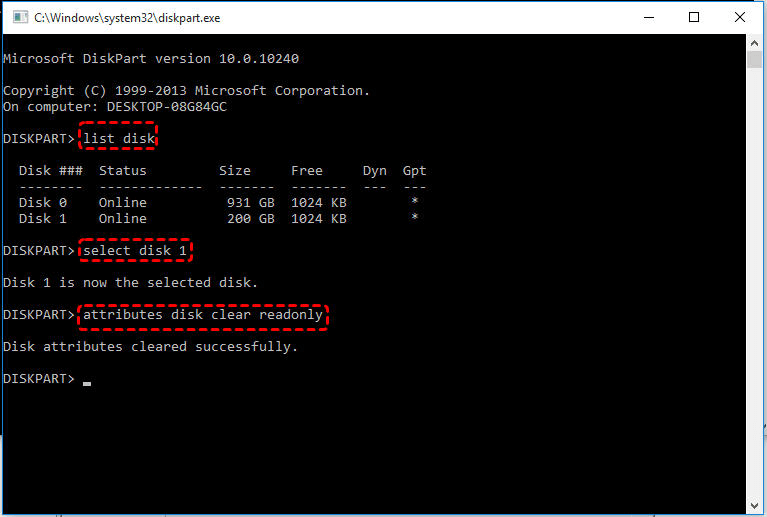
- Finally, exit from diskpart window once the process is finished.
Way 3: Run CHKDSK
As I mentioned above, you may encounter the “USB drive is not accessible incorrect function Windows 10,” error due to the corrupted file system.
If this is so, then you can run the Windows CHKDSK utility to scan and repair your drive. It will check the integrity of the file system and attempt to fix the damaged file system, bad sectors on the drive & other disk-related issues.
- Connect your corrupt flash drive to a Windows PC
- Go to the Start menu >> type CMD in the search box.
- Right-click on the Command Prompt >> Run as the Administrator option.
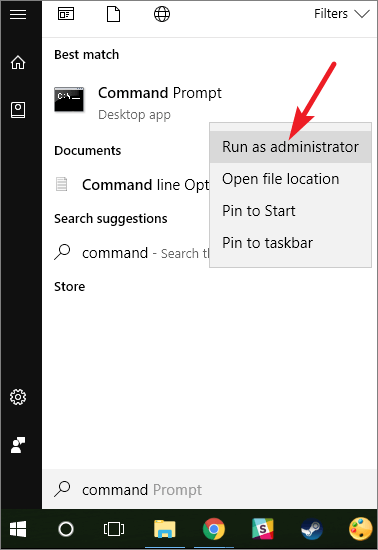
- Once the CMD windows appear, type chkdsk /f /r x command >> press Enter. (Please Note– Here, replace x via the drive letter of your corrupted drive).
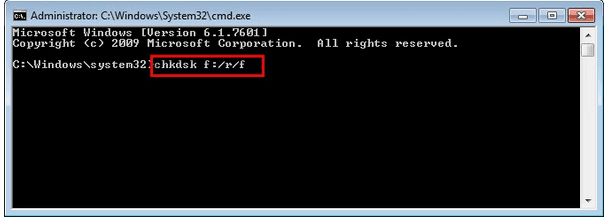
That’s it! Now the check disk will start scanning and repairing the corrupt file system of your USB drive.
Way 4: Reinstall The Driver To Fix USB Is Not Accessible Incorrect Function
It might possible that a corrupted or damaged driver can result in HDD/SSD not accessible incorrect function or USB detected but not accessible issues.
In such a situation, uninstalling and reinstalling drivers can assist you to resolve this problem.
- Go to the Start menu on your Windows PC.
- Then type the Device Manager in a Search Box >> hit the Enter.
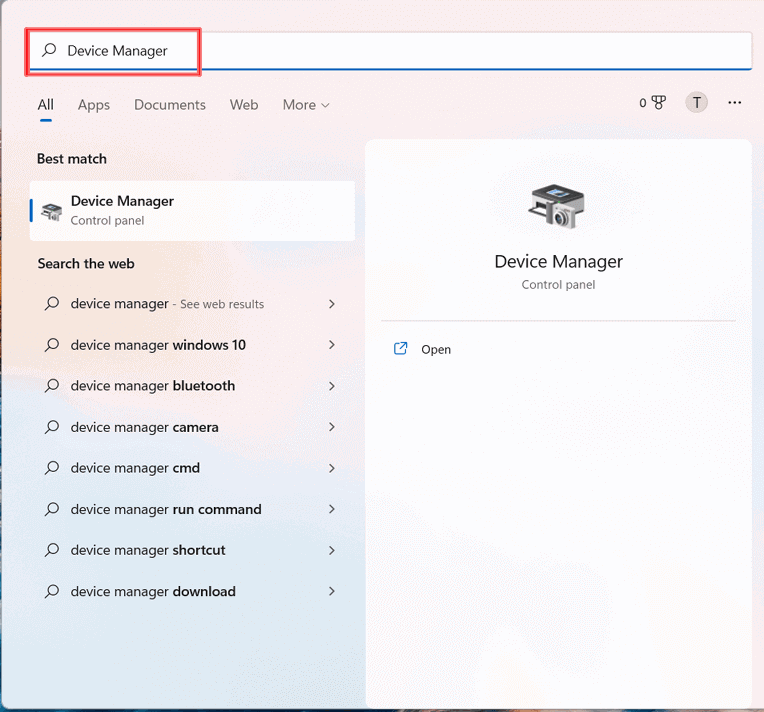
- Next, find the Portable Devices option and click on it.
- Here, you will find a name of your connected drive.
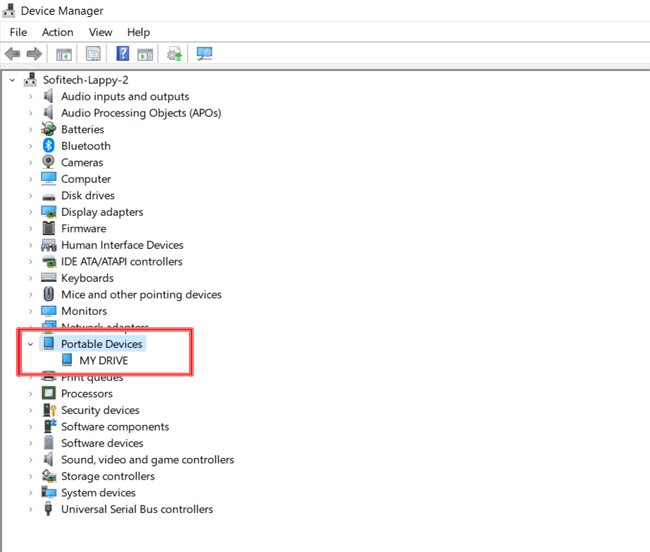
- After that, make right-click on the corrupted device & select Uninstall Device, then reboot your PC.
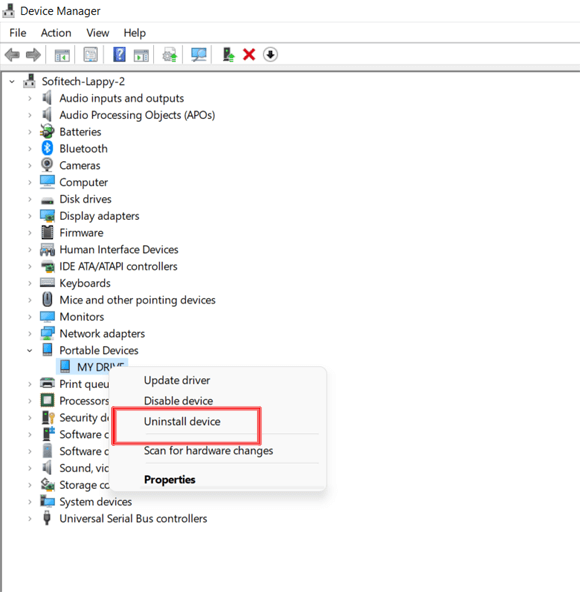
- Now, Windows will reinstall drivers on a hard drive automatically.
Way 5: Run Hardware & Device Troubleshooter
Suppose your PC is having issues with a newly installed device/ other hardware, then try running the Hardware & Devices troubleshooter to solve the problem. Doing so will check for common problems and ensure that the hardware connected to your PC was installed properly.
Here are the easy steps to do so:
Step 1: Open Windows Settings then click on Update & Security.
Step 2: After that, click on the Troubleshoot option > Hardware and Device Troubleshooter.
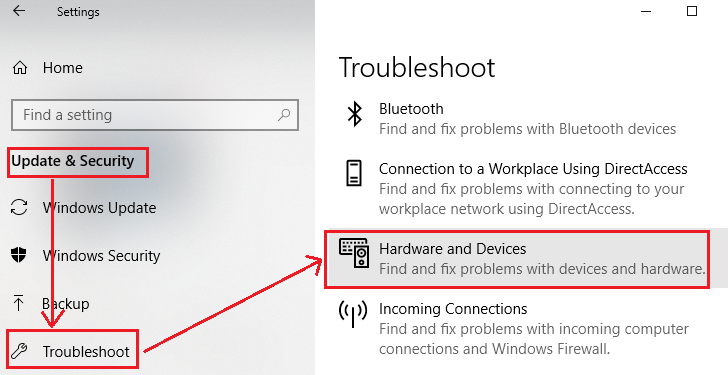
That’s it! Now, you can simply run this troubleshooter.
Way 6: Replace The USB Drive Or Pendrive
Last but not the least, if none of the above-specified fixes helped you to solve USB or SD card is not accessible incorrect function, the last option left for you is to change the external drive.
There could be a corrupted hard drive or something off with a Flash drive or SD card that you’re using.
How To Recover USB Files After Fixing “USB Drive Incorrect Function” Error?
After fixing the incorrect function error, if you find any of your data has been lost from the USB drive, then you can use the USB Data Recovery Tool to recover your deleted files from USB.
It comes with an advanced algorithm that deeply scans your storage drive & extracts the data from your USB drive in no time. It doesn’t matter whether your data has been lost due to any reason, it can rescue the files effectively.
Find some more outstanding features of this tool:
- Restore lost, deleted, missing, erased, or inaccessible photos, videos, and other data from USB.
- Apart from USB flash drives, it also recover files from external hard drives, Pen drives, memory cards & other storage devices.
- Retrieve media files from corrupted, damaged, formatted, encrypted, virus-infected USB drives,
- It is available for both Windows & Mac operating systems.
So, just quickly download this software on your PC and perform USB Flash Drive Data Recovery in no time.


* Free version of the program only scans and previews recoverable objects.
Here’s the step-by-step guide you can follow to recover hidden files from USB drive.
FAQs (Frequently Asked Questions)
When you receive parameter is incorrect error message then your USB drive becomes fully inaccessible and the data saved within it also becomes inaccessible. So, it is important to fix this issue as soon as possible by trying some of the available solutions. Here are some of the quick fixes that you can try to solve USB parameter is incorrect error message.
In order to fix diskpart has encountered an error incorrect function, follow the below steps: How Do I Fix USB Parameter Is Incorrect?
How Do I Fix Diskpart Has Encountered An Error Incorrect Function?
To Sum Up
So, this is all about how to fix USB incorrect function error with quick resolutions.
I hope, by trying the fixes mentioned above you might be able to troubleshoot USB/pendrive is not accessible incorrect function and restore data from USB drive with ease.
Nevertheless, if you ask my opinion, I wouldn’t take any risk & immediately go for USB Drive Data Recovery Tool to at least bring back important stuff first.
For any other queries or suggestions, get in touch with us on Facebook or Twitter.

Taposhi is an expert technical writer with 5+ years of experience. Her in-depth knowledge about data recovery and fascination to explore new DIY tools & technologies have helped many. She has a great interest in photography and loves to share photography tips and tricks with others.