SD cards are commonly used in digital cameras, camcorders, Android phones, etc., to expand their storage capacity. People store their various media files on SD cards including photos, videos, audios and documents. However, at times, while accessing these files, users may find that photos disappeared from SD card. This may happen due to insufficient device storage, hidden or corrupt files or any other reasons.
Today in this guide, we are going to explore the common causes of this issue and provide you the effective fixes to solve photos missing from SD card problem.
So, without wasting any more time, let’s move ahead………!
Free SD card recovery tool.
Recover data from corrupted, damaged, & formatted SD cards of all brands on Windows. Try now!
Just read this article and follow the solutions mentioned in the post to solve your issue.
Part 1: Why Did Your Photos Disappear from SD Card?
Part 2: How To Fix Photos Disappeared From SD Card Issue?
Part 3: How to Fix Photos Disappeared from SD Card Android?
Part 4: How to Recover Lost or Missing Photos from SD Card?
Part 5: FAQ [Frequently Asked Questions]
Part 6: Bonus Tips: How to Avoid Memory Card Issues?
Why Did Your Photos Disappear from SD Card?
There can be multiple reasons why pictures disappear from SD cards. Some of the most common and possible causes are mentioned below:
- The photos stored in the SD card might get hidden.
- Due to accidental/unintentional deletion of photos
- If the SD card storage is full, the pictures disappear from the device.
- The presence of bad sectors on the SD card
- The memory card is infected by viruses/malware.
As you have know the causes of SD card photo disappearing issue, now it’s time to address this problem with the below-mentioned fixes.
How To Fix Photos Disappeared From SD Card Issue?
If you are wondering about how to fix pictures disappearing from the SD card issue or how to recover missing photos from SD card then just go through the below-mentioned fixes.
#1: Unhide The Hidden Pictures in SD Card
Sometimes, it may happen that the pictures stored on your SD card gets hidden or invisible if it’s infected by a virus or connected to a virus-infected PC.
In such a situation, you need to unhide files hidden by a virus to view your images or make them visible again.
#2: Fix Photos Disappeared from SD Card Using CHKDSK
As I mentioned above, the presence of bad sectors on the SD card can corrupt the files and make the photos disappeared from SanDisk SD card.
In such a case, you can use the chkdsk utility to scan and repair bad sectors on the SD card.
You can simply do this by following the below steps:
- Connect your SD card to your PC.
- In the second step, type the CMD in a Search box.
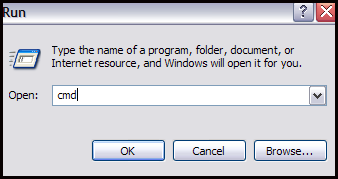
- Now, right-tap on CMD>> choose Run as an Administrator
- Under the command prompt >> type chkdsk E:/f.>> press the Enter key.
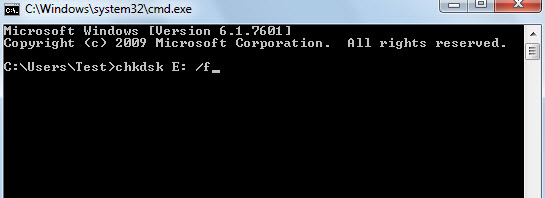
- Now, you can access your memory card & view your pictures.
Once the process is completed, you will able to fix and recover SD card with bad sectors.
#3: Free Up the SD Card Storage Space
When your memory storage becomes full, the SD card deletes files by itself including photos, videos, and other data. To deal with this situation, connect your SD card to a PC and transfer some files to free up space in the SD card storage.
Additionally, consider deleting the unnecessary files or moving them to another storage device to free up space on the SD card. Once you’ve freed up the card space, the lost or missing pictures may reappear on your SD card.
#4: Remove Virus from SD Card
When you connect your SD card to a virus-infected PC, the card is infected by a virus causing the files disappeared from SD card issue.
In such a situation, you need to remove virus from SD card by scanning it using a reputable antivirus program to detect and eliminate the virus from your computer and storage device.
#5: Get Back Missing Pictures Using PC
Sometimes, you may need to transfer some of the important files from an SD card to a computer to free up the device storage. While accessing these files on a PC, the pictures might get deleted accidentally or unintentionally.
If the same case relies on you, then you should check the recycle bin folder of your PC. The lost or deleted pictures must be preset there in the recycle bin.
Follow these steps to restore lost photos from a recycle bin:
- Open the Recycle Bin folder on your computer.
- Then, look for the missing or deleted pictures that you have lost from the SD card.
- Once found, select the desired images, right-click on it, and choose Restore.
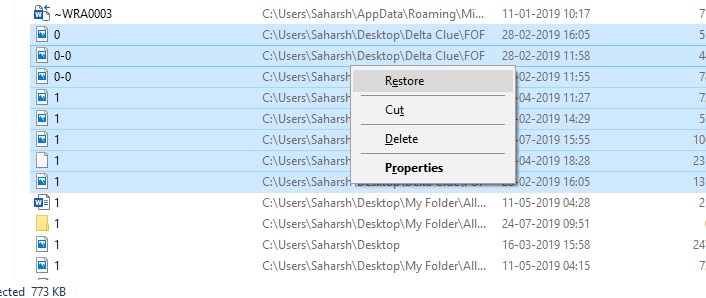
Now, the deleted photos will be restored back to your computer where they were previously located.
However, in case you have emptied your recycle bin then visit here to know how to recover deleted files from recycle bin after empty.
How to Fix Photos Disappeared from SD Card Android?
If you have noticed that your pictures keep disappearing from your Android SD card then you can apply the below fixes to overcome this issue.
#1: Remove & Re-insert The SD Card

Another basic and simple way that you can try is to remove & reinsert your SD card back to the Android. To do so, you need to switch off your Android device & then remove the SD card out from the device. After 5-10 seconds insert the memory card back into the Android card slot and check if your SD card photos are read correctly.
#2: Delete The Nomedia File
If you see the Nomedia (.nomedia) file on your Android phone then you must delete it. A Nomedia file tells Android to hide media files such as photos, videos, and audio files from being displayed in all kinds of gallery apps. It is a hidden file and it becomes invisible to all built-in File Explorer.
You can check this issue by connecting your SD card to your PC. Open the Windows Folder option and check “Show hidden files, folders and drives” and see if there is such a file that is leading all photos on SD card to be gone.
To fix pictures from SD card disappeared, you have to delete the Nomedia files and make them visible by the gallery app on Android phones.
Solution #3: Uninstall The Apps That Might Cause This Problem
This problem generally occurs due to app conflict. Please think back and try to remember – did you install any new app on your phone after which your photos on SD card disappeared?
If “Yes” then simply uninstall that app and then check if your photo in the Gallery app has come back.
How to Recover Lost or Missing Photos from SD Card?
While attempting to fix pictures disappeared from SD card issue, if you find any of your photos have been deleted from an SD card, you can use the SD Card Data Recovery Tool. The tool can help you recover lost, deleted, missing, erased, or inaccessible pictures from SD cards.
With the help of this software, you can not only recover photos from SD cards but also retrieve deleted audio files, videos, and other data easily. It deeply scans your storage media and extracts the missing data from it in no time.
The best part of this tool is that it can perform SD Card Recovery from various brands such as – SanDisk, Lexar, Samsung, Sony, Transcend, Kingston, Toshiba, HP, PNY, and more. It is easy to use and 100% safe and secure.
All you need to do is, just download & install this feature-loaded program on your PC (Windows/Mac) from the below-given button and get back your lost pictures from the SD card effortlessly.
emid emid
emid
* Free version of the program only scans and previews recoverable items.
Steps To Recover Missing or Disappeared Photos From SD Card
Step 1: Select Desired Location
Firstly, select the drive, external media or volume from which you want to recover deleted media files. After selecting, click on 'Scan'.

Step 2: Preview Recovered Media Files
Next, you can preview the recoverable media files after the scanning process is completed.

Step 3: Recover Media Files
Lastly, you can select the images, audio, video files you want to restore and click on 'Recover' option to save them at the location you want.

FAQ [Frequently Asked Questions]:
How Do I Get My Disappeared Photos Back?
You can easily get back your disappeared SD card pictures by applying the fixes mentioned in the above section of this blog.
Can You Recover Lost Pictures from An SD Card?
Yes of course! The deleted or lost pictures from SD card can be easily recovered using the most reliable and trustworthy SD Card Recovery Tool. This software can help you retrieve all sorts of lost or missing stuff from SD cards with ease.
How Do I Fix A Corrupted SD Card?
You can simply fix a corrupt or damaged SD card by try the fixes mentioned <a href='https://www.rescuedigitalmedia.com/access-memory-card-data-without-formatting' here.
Where Did My Missing Pictures Goes on SD Card?
The missing or disappeared pictures on SD card won’t go anywhere! Instead they remain in the SD card but in a hidden form. To view or access those photos, you need to unhide them by following the steps mentioned above.
Why Do My Pictures Disappear from My Gallery?
Your pictures might get disappear from your phone’s gallery due to various reasons such as accidental deletion, storage issues, human error or a corrupted SD card.
How Long Will Photos Last on An SD Card?
The pictures stored on the SD card may last until and unless you delete them manually.
Bonus Tips: How to Avoid Memory Card Issues?
In order to avoid SD card errors or issues, you must follow the below-mentioned tips:
- Always handle the SD card with proper care and treatment.
- Do not interrupt the data transfer process in between.
- Do not use the same memory card on multiple devices.
- Avoid connecting your SD cards to a virus-infected PC.
- Always use reputable and high-quality SD cards in your device.
- Make sure to keep a backup of your important files before formatting the SD card.
Conclusion
When the photos disappeared from SD card, the situation is quite frustrating and worrisome. But nothing to worry! You can easily tackle this situation by applying the above-mentioned tricks.
The solutions are easy to apply and will surely help to fix SD card photo disappearing issue. So, if you are facing this issue, then keep trying out the given methods one by one.
Hope, your problem will be fixed successfully………!
Reference – https://answers.microsoft.com/en-us/msoffice/forum/all/missing-photos/dfda59cb-6ff0-4c1a-b3f7-eda618fd616d

Taposhi is an expert technical writer with 5+ years of experience. Her in-depth knowledge about data recovery and fascination to explore new DIY tools & technologies have helped many. She has a great interest in photography and loves to share photography tips and tricks with others.