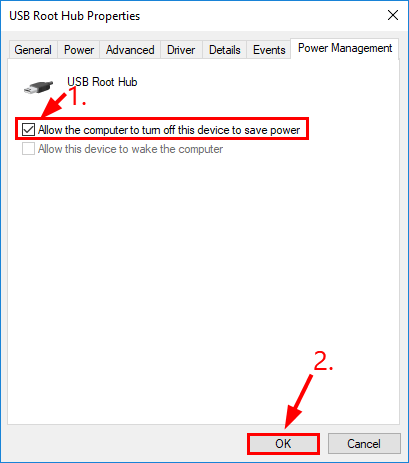Are you encountering an unknown USB device (port reset failed) error in the device manager when connecting your USB drive to a PC and try to access its data? If yes, then it simply indicates that either there is some issue with the USB port or the device itself. This error usually occurs when the USB port fails to recognize or communicate with the connected device. So, why this error occurs & how to fix this issue?
In this article, I’ll show how to fix “port reset failed code 43” error using 7 best troubleshooting fixes. Also, I’ll let you know the reasons behind this warning message.
So without any further delay, let’s get started……!
Free USB Drive Recovery Tool.
Recover data from USB drives, Pendrives, SSDs, HDDs, and other devices on Windows. Try now!
Sometimes, when you connect your USB flash drive to a Windows PC, and try to access its data, you may find that your USB drive not showing up in Windows File Explorer.
To identify what’s wrong with your device, you checked your device manager but found an error unknown USB device (port reset failed) over there instead of your device’s name.
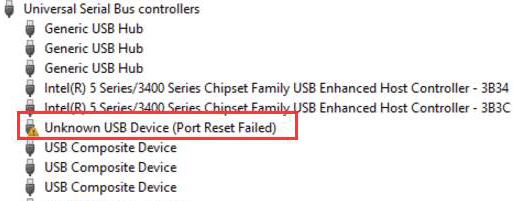
This error message can appear on PC’s device manager due to various reasons. If you want to know them, just move down to the next section.
Why Does “Unknown USB Device (Port Reset Failed)” Occurs?
You often receive an unknown USB port reset failed error on your Windows PC due to any of the following reasons:
- Faulty or damaged USB ports or cables
- Corrupted or outdated USB drivers
- Incorrect power management settings
- USB drive is physically damaged or malfunctioned.
- Too many USB devices are connected to the same hub
- Incorrect system or BIOS settings
- Hardware conflicts or compatibility issues
After knowing the causes, let’s move ahead to find some of the best troubleshooting fixes to resolve this error.
Basic Troubleshooting’s
Before applying any other solutions, let’s start troubleshooting this error by using these basic tricks:
#1: Unplug & Re-plug your USB Drive
Since you are receiving this error after connecting your USB drive, so firstly you should try to fix this error by unplugging and re-plugging the drive.
#2: Restart Your Computer
Restarting the PC is one of the simplest way to fix USB port reset failed code 43 error. Doing this will clear the temporary glitches of your system, refreshes the USB controllers and also reestablish your device connection.
#3: Try Different USB Ports
There is a huge chance that you are encountering this error message due to the damage or malfunctioning USB port. Therefore, you should use different USB ports to overcome this situation.
#4: Connect Your USB To Another PC
You can try to fix port reset failed code 43 error by connecting your USB drive to another PC. However, if you still face the same issue then you should try the below listed solutions.
How to Fix Unknown USB Device Port Reset Failed (Error Code 43)?
Watch this Video Tutorial:
#1: Update USB Driver
As I have mentioned above, corrupt or outdated USB drivers is one of the main reasons for this error so try updating or reinstalling USB root hub drivers as mentioned here.
Thus, if you haven’t updated your USB drivers then do it by following the below given steps:
Step 1: Right-click on the ‘Start’ menu and choose ‘Device Manager’ to open Device Manager.
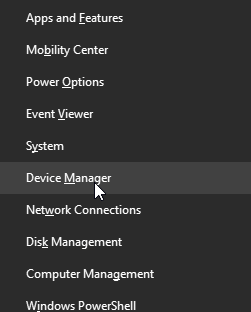
Step 2: Then, browse & expand the ‘Universal Serial Bus Controllers’ option by double-clicking on it.
Step 3: Find your error showing device then right-click on it and choose ‘Update Driver Software’.

Step 4: In the new open Window, you need to click on Search automatically for drivers option.
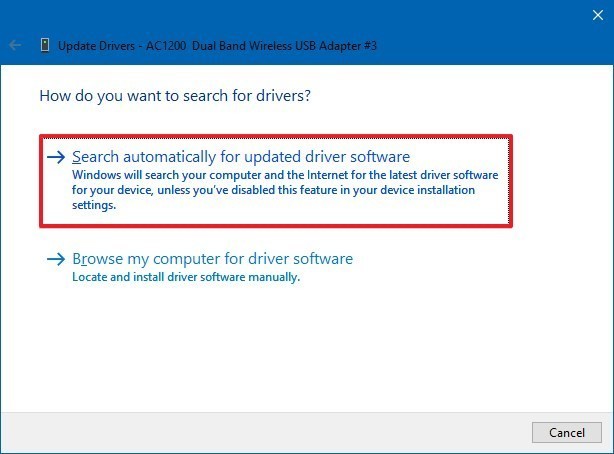
That’s it! Now, Windows will start searching for the available updates automatically and install it on your PC.
#2: Scan For Hardware Changes
Whenever you find that your connected device throws an error or stops responding, you can use the Scan for Hardware Changes option. You will get this option in a device manager itself.
So, here’s what you need to do:
- At first, press the Win + X keys together and choose Device Manager.
- Now, right-click on Universal Serial Bus controllers & select Scan for hardware changes.
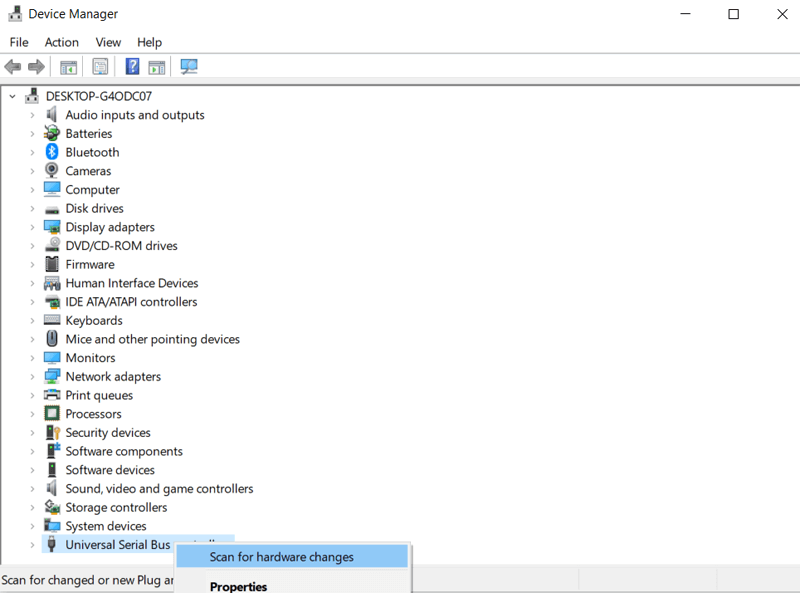
Once the scanning process is over, check if the port reset failed code 43 is solved.
#3: Run Hardware & Devices Troubleshooter
The USB device not recognized port reset failed error mostly takes place due to hardware issues. Hence, running the Windows troubleshooters can help you to solve this issue. As many users have found this method helpful in solving USB device not reorganized errors or issues.
Follow the beneath steps to know how to run the device troubleshooter:
- Go to Start then click Settings.
- After this, find the Update & security option and tap on it.
- Go to Troubleshoot tab >> check in a Find & repair other problems.
- Then, make sure to click on the Hardware & devices troubleshooter option by following the on-screen instructions.
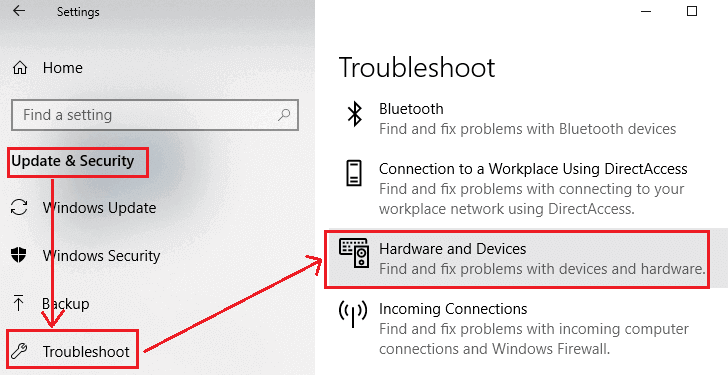
- Finally, you need to check if the issue has been solved & if an error warning still appears!
If this tip doesn’t help you simply try the next one to solve an unknown USB device (port reset failed) Windows 10.
Also Read: How To Fix ‘USB Drive Detected But Not Accessible’ Issue?
#4: Disable The Fast Startup To Fix Unknown USB Device (Port Reset Failed)
Enabling the quick startup can sometimes hinder to access the data saved in the external data storage media that is connected to your PC. So, in such a case, disabling the fast startup could help you to solve this error and access the stuff saved on it.
Follow the steps to know how to do so:
- In the Windows search box, type Control Panel and click on the top result.
- Go to View by option & choose the Large icons.
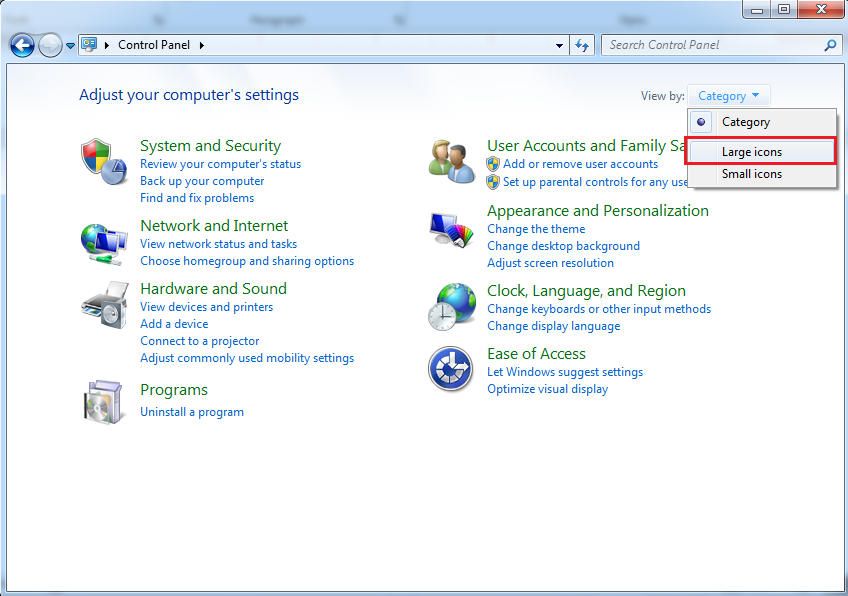
- Select the Power Options then > Choose what the power button does.
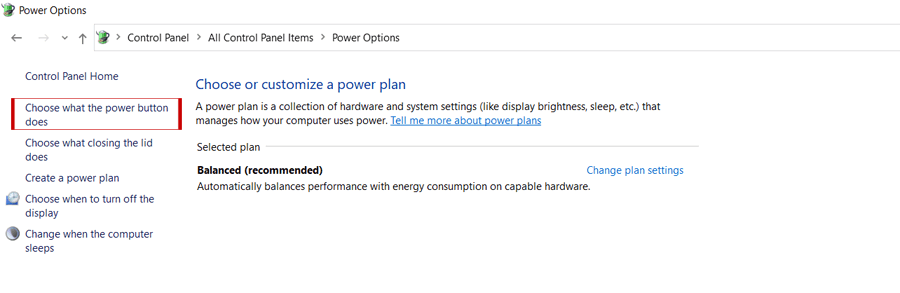
- Next, click on Change settings that are currently unavailable option.
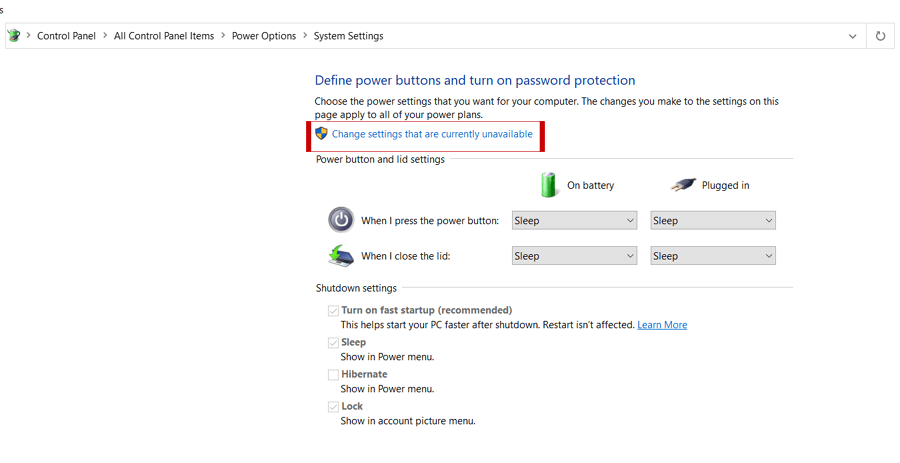
- Now, you need to uncheck the box Turn on fast Startup [recommended] under Shutdown Settings.
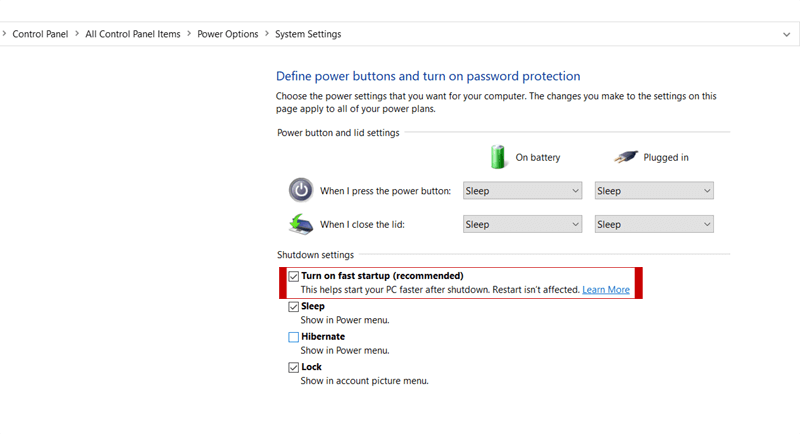
#5: Disable USB Selective Suspend Setting
Another way you can try to fix unknown USB device port reset failed error is to disable the USB Selective Suspend Setting
How To Disable the USB Selective Suspend Setting:
- Open the Control Panel and choose Power Options.
- After that, click on Change plan settings.
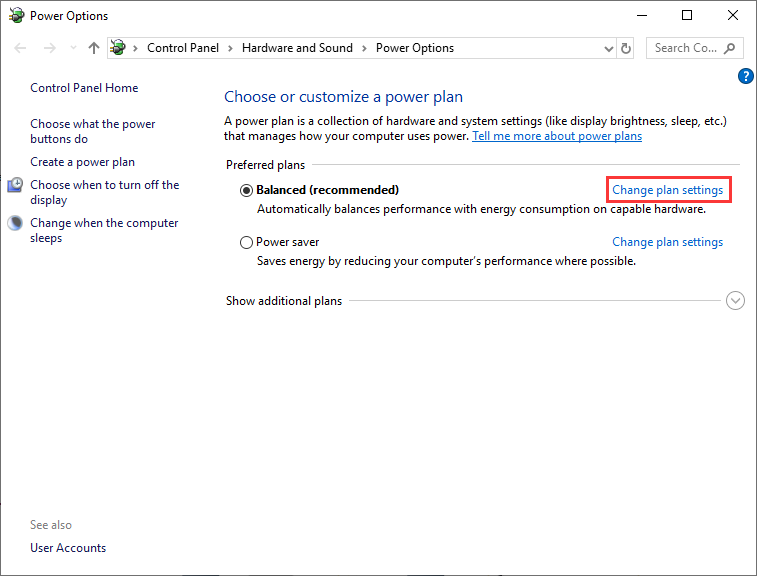
- Again, click on Change advanced power settings option.
- Now, expand the USB settings option & double-click on USB selective suspend setting.
- Next, choose Disabled for both the options – On battery & Plugged.
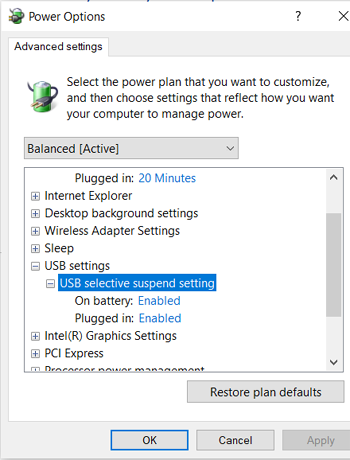
- Finally, click on Apply then OK button to save all the changes.
Also Read: 7 Best Ways To Fix ‘The Directory Name Is Invalid USB’ Error
#6: Change The Setting Of Power Management To Solve the Unknown USB Device Port Reset Failed
Sometimes, Power Management can also result in USB drive problems. So apply the below steps to stop the PC from “managing” the power to the USB controller devices.
Here is how you can change the setting of Power Management:
- Right-click on the Start menu then choose Device Manager.

- Expand the “Universal Serial Bus controllers” by double-clicking on it > “USB Root Hub (USB 3.0)”
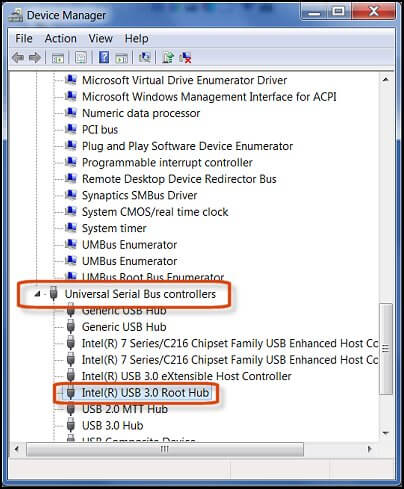
- Navigate to Power Management (If there are more than one or two USB Root Hub devices, then repeat the same instructions for each one.)
- Here you need to uncheck the box Allow the computer to turn off this device to save power & click the OK
#7: Update Your BIOS
Even after trying the above mentioned solutions, if you are still facing the same error then try updating the BIOS.
Sometimes, an outdated BIOS often causes the issues like Unknown USB device port reset failed error, Unknown USB Device (Device Descriptor Request Failed) etc.
Recover Data From USB After Fixing “USB Device (Port Reset Failed)” Error
While applying the above fixes or if somehow your USB drive data gets deleted then you can try USB Drive Data Recovery software. This proficient tool can recover all kinds of data from USB drive/Pen drive, memory/SD card, external hard drives and other data storage devices.
It will deeply scan your drive & will let you preview your deleted files before recovering them successfully. The best thing about this software is that- it’s available for both Windows & Mac PCs.
emid emid
emid
* Free version of the program only scans and previews recoverable items.
All you need to do is to download this software on your PC and follow the step-by-step guide to get back deleted files from USB in 3 simple clicks.
FAQs [Frequently Asked Questions]
Can A USB Port Get Corrupted?
Generally, the USB port is not corrupted or damaged physically but a virus can often damage your system’s ability to utilize the USB ports.
How Do I Force A USB To Recognize?
If your USB device is not recognized by your Windows PC then you can do the following things:
- Disconnect the USB device from PC and re-connect it again.
- Connect your USB device to another PC or USB port
- Update the drivers of your USB device.
How Do I Know If My USB Port Is Corrupted?
When the USB port gets corrupted/damaged, your USB device will no longer recognized by your PC. It will started throwing an error messages like – USB Device Not Recognized or Malfunctioned, Please Insert Disk into Removable Disk etc. These errors are the common indicator of USB port corruption.
Conclusion
After reading this troubleshooting guide, you’ll surely able to identify the root causes behind unknown USB device (port reset failed) error and fix this issue effectively.
In the above section of the blog, I have provided both the basic as well as advanced troubleshooting to resolve a USB port reset request failed code 43 issue. So, you must go through all of them.
However, in case of a data loss situation, it’s recommended to use the USB Data Recovery tool to get back your deleted files with ease.
Hope you found this post helpful….!

Taposhi is an expert technical writer with 5+ years of experience. Her in-depth knowledge about data recovery and fascination to explore new DIY tools & technologies have helped many. She has a great interest in photography and loves to share photography tips and tricks with others.